Socket Webmail – Login & Email Settings Steps
Socket is a local phone and internet service provider in Missouri, United States. They provide super-dependable Internet and lightning-fast messaging services to every customer and client. The company’s messaging service is known as Socket Webmail.
Socket Webmail Login
You can access Socket Internet webmail from the socket.net official website or use email client software such as Outlook app, Thunderbird, Mac Mail, etc.
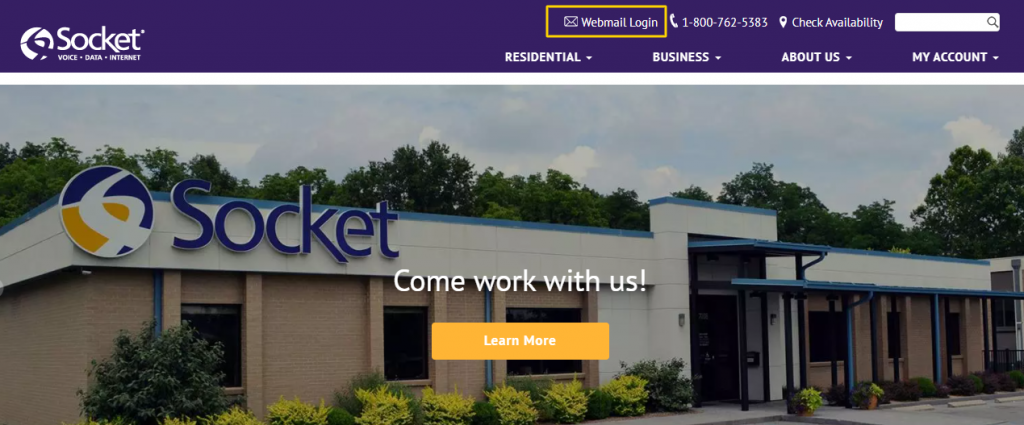
Here are the steps you need to take to access your socket.net webmail: –
1- Open your browser and go to socket.net.
2- Navigate to the top of the website and click on Webmail Login, and it will redirect you to the Socket webmail login page.
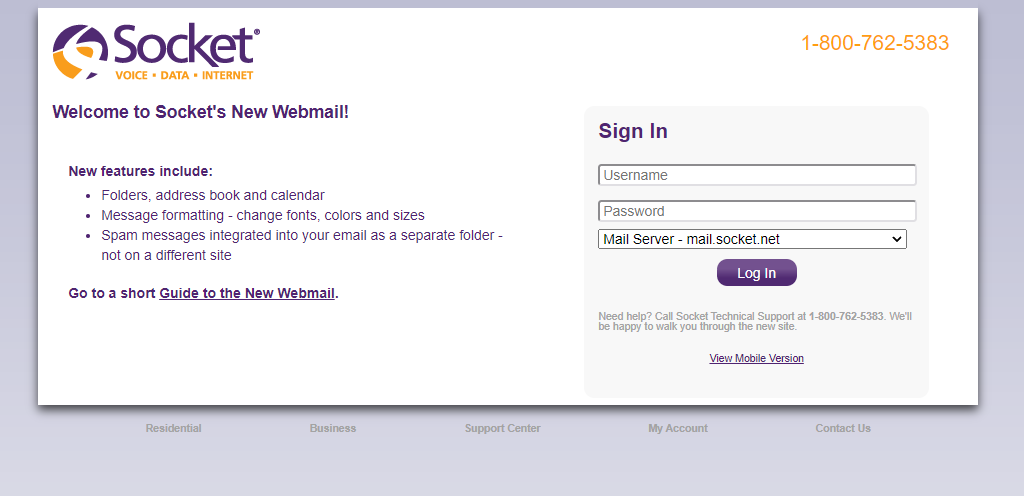
3- Enter your Socket webmail account Username and Password and select a suitable Mail Server (we recommend choosing the mail.socket.net mail server).
4- Click on Login to access your webmail account page.
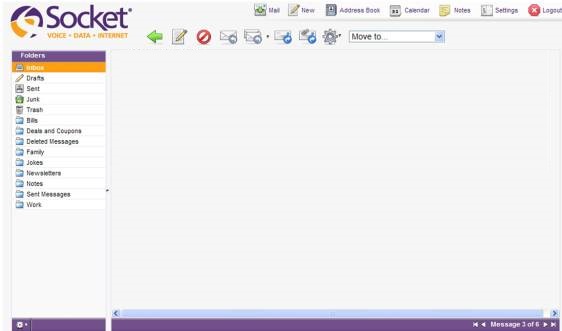
Note: You can directly open the Socket Webmail Login page by clicking on this link.
Socket Webmail Password Change
If you want to change the webmail account password, you need to contact Socket webmail support via Phone or Email. We have mentioned the socket support details below in this article.
Socket Email (Webmail) Server Settings
With the Socket Email Server Settings, you can easily configure your socket.net login in Outlook, Mac, Thunderbird, Android, and Windows Mail. You will need to copy the Socket.net Email Server Settings and enter them in your preferred email application or mobile device.
Socket.net IMAP Incoming Mail Server:
- mail.socket.net
Socket.net IMAP Incoming Ports:
- 993 (requires SSL)
- 143 (non-secure)
Socket.net POP3 Incoming Mail Server:
- mail.socket.net
Socket.net POP3 Incoming Ports:
- 995 (requires SSL)
- 110 (non-secure)
Socket.net SMTP Incoming Mail Server:
- mail.socket.net
Socket.net SMTP Incoming Ports:
- 465 (requires SSL)
- 587 (non-secure)
Socket Webmail Settings for Thunderbird
To set up Socket webmail on Thunderbird email client, follow the below steps –
- Open the Thunderbird application.
- Click on Tools.
- Click on Account Settings.
- In the left-hand menu, select Outgoing Server (SMTP).
- Highlight the email address field and click Edit.
- Enter your Socket webmail SMTP Outgoing server – mail.socket.net in Server Name.
- Enter 465 in Server Port.
- Select Username and Password.
- Enter your webmail account Username.
- Select SSL
- Click OK twice.
- Repeat all the above steps and change the IMAP or POP3 Incoming Server to mail.socket.net and Port to 993 (if you are using IMAP) and 995 (if you are using POP3).
Socket Webmail Settings for Android
To set up the Socket webmail account on your Android phone, please follow these steps –
- On your Homescreen, tap the Apps icon (Depending on your device, you may not have an Apps icon on your home screen).
- Tap on Email
- Tap on the Options.
- Tap on Settings.
- Tap on the Account.
- Tap on Incoming Settings.
- Check Incoming Settings are correct for Username and Password.
- Enter POP Server – mail.socket.net.
- Choose Security Type – SSL
- Enter Port – 995.
- Tap on Done.
- Tap on Outgoing Settings.
- Tap on Outgoing Settings.
- Enter SMTP Server – mail.socket.net.
- Select Security Type – TLS.
- Enter Port – 465.
- Check Outgoing Settings are correct for Username and Password.
- Tap on Done.
- Tap on Home to return to the Home screen.
Socket Webmail Support
We have covered the easiest way to configure and set up the Socket email settings on your Thunderbird and Android phone, and we have shared the instructions to access the Socket Webmail using a web browser. If you encounter any issues, contact Socket webmail technical support –
Phone: 1-800-762-5383
Email: support@socket.net
Read:
Rush Webmail – Login & OWA Access
Mikrotec Webmail – Login & Email Settings








