Mikrotec Webmail – Login & Email Settings
Mikrotec is an Internet Service Provider (ISP) that provides high-speed Internet access to central Kentucky and surrounding areas. Mikrotec also offers email service as Mikrotec Webmail, newsgroups, and customer tech support services.
Mikrotec Webmail
Mikrotec webmail is an email service provided to their customers for sending and receiving emails using their custom email extension.
Mikrotech email ends with @mis.net or @mikrotec.com extension. User can create own custom emails like someone@mis.net or someone@mikrotec.com and can access the webmail account on the Mikrotec official website – mikrotec.com.
Alternatively, Customers can set up their webmail account on their device like computer or smartphone using email client software such as Outlook to access their mailbox. We will look at, how to set up the Mikrotec email using Outlook further in this article.
Mikrotec Webmail Login
You can access the webmail account using a web browser and Outlook app. So if you are using a web browser such as Chrome, Firefox, or Microsoft Edge, follow these simple steps –
1- Open your web browser and go to http://webmail.mikrotec.com/src/login.php.
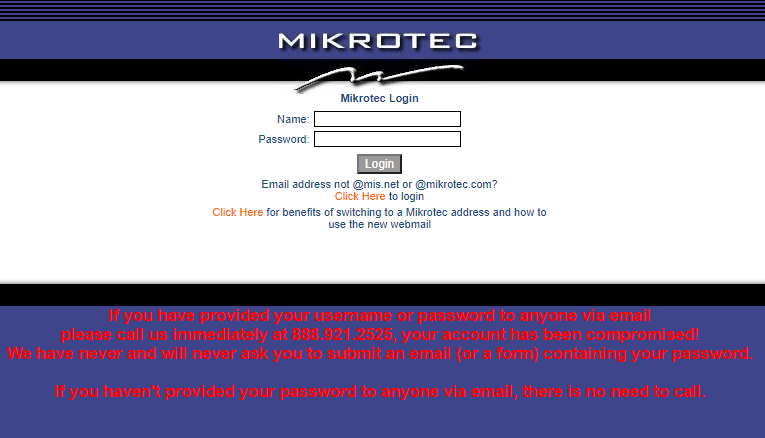
2- Enter the Username in the “Name” box. Your username is the first part of your e-mail address like if your email is – someone@mikrotec.com or someone@mis.net then your username will be “someone”.
3- Enter your email address password in the “Password” box.
4- Click on “Login” to open your Mickrotec webmail Inbox (Inbox will be the first screen after you successfully log into your account.)
Mikrotec Webmail (Email) IMAP / POP3 / SMTP Server Settings
You can use these Mikrotec email servers settings to configure any third client email software in your computer or mobile phone without any issues.
IMAP Email Settings
- Incoming / Outgoing Mail Server – imap.mikrotec.com
- Incoming /Outgoing Mail Port – 993 (requires SSL) and 143 (non-secure)
POP3 Email Settings
- Incoming / Outgoing Mail Server – pop.mikrotec.com
- Incoming /Outgoing Mail Port – 995 (requires SSL) and 110 (non-secure)
SMTP Email Setting
- Incoming / Outgoing Mail Server – smtp.mikrotec.com
- Incoming /Outgoing Mail Port – 25/465 (requires SSL) and 587 (non-secure)
Outlook 2016 Email settings for Mikrotec Webmail
To access the Mikrotec emails using the Outlook application, you need to configure your app by following steps –
1- Open your Outlook app. Click on File on the top left menu bar. Select Info and then Account Settings.
2- An Add Account window will be open up. Choose Manual setup or additional server types option.
3- Enter the following details on the POP and IMAP Account Settings window.
User Information
- Your Name: Any name.
- Email Address: Enter your email address.
Server Information:
- Account Type: Select POP
- Incoming mail server: pop.mikrotec.com
- Outgoing mail server(SMTP): pop.mikrotec.com
Logon Information:
- User Name: Your username
- Password: Your account password
- Check Remember password.
- Require logon using secure password authentication: No
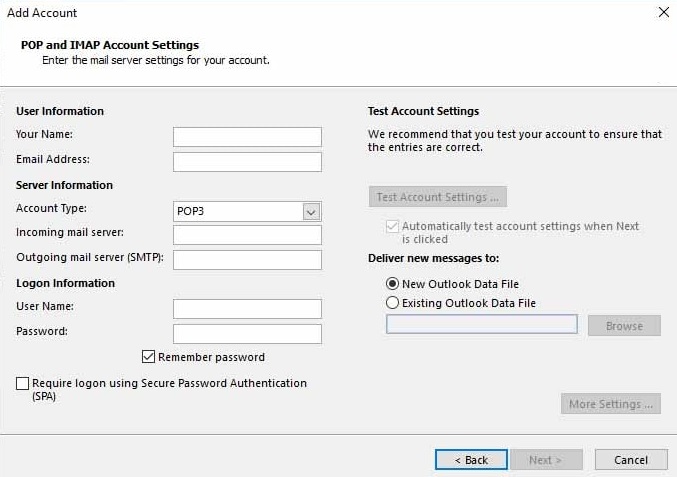
4- Click Next Button
Wait for a few minutes and Outlook will fetch your all emails from your Mikrotec webmail account to your Outlook mailbox.
We hope that after reading this article, you can successfully access your Mikrotec webmail account and set up the webmail on the Outlook app by given the Email server settings.








