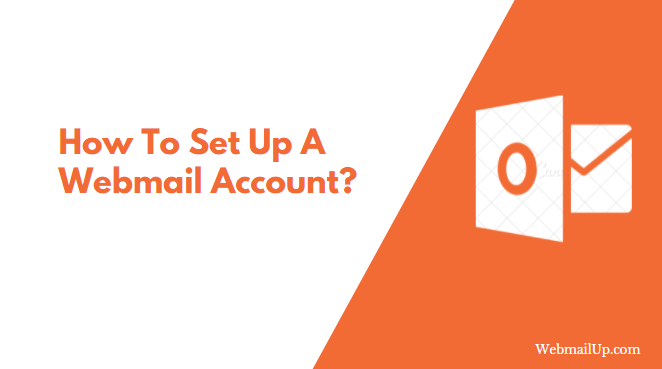How To Set Up A Webmail Account?
In this article, we will see how we can set up a webmail account on your Windows computer using the Microsoft Outlook application.
How To Set Up A Webmail Account in Outlook?
Microsoft Outlook email service is one of the choices that people consider when it comes to webmail services. After all, you do not have to go to any website to check your email because Outlook has an in-built webmail feature that you can use right there at home or office.
There are different steps on how to set up a webmail account in Outlook.
1) First, you need to click on the File -> Add Account.
2) Outlook will then open Add Account dialog box.
3) Under the Email section, you will see that Outlook has already selected “Email” as your account type. Change this to “Internet Email.“
4) Put in your Name and Description on both fields. Under “Account Type,” choose POP3 or IMAP4.
5) Click Next after making the appropriate changes.
6) On the Account Settings page, enter your POP3 or IMAP4 server name and click “Next.”
7) For POP3 servers, you will need to provide your Email address (User Name), password and select the option for SSL. If using IMAP4, you will choose whether you are logging in with SSL or not.
8) For the “Incoming mail server,” enter your Email address (User Name), password and select SSL or Not.
9) The Outgoing Mail Server will be something like smtp.outlook.com; in that case, put in your email address in both Email addresses.
10) Click Next after making the appropriate changes.
11) Now, on the Completing the Add Account page, click Finish.
Once you have completed all these steps, your new Outlook account should be ready to start using immediately. It will send and receive emails for you instantly with no delay.
In this article, we have seen how to set up a webmail account on your Windows computer. This is one of the easiest ways to access email from anywhere and anytime with no difficulty.