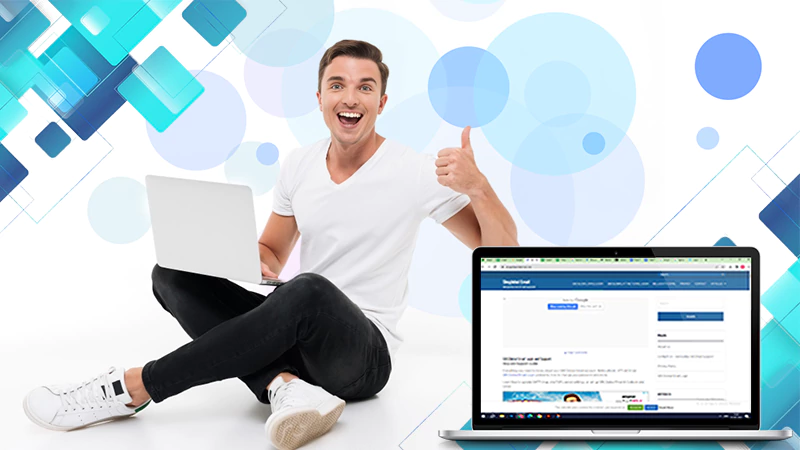ATT Email | How To Login Into ATT Email On Any Device?
ATT is a technology business that specializes in phone technology and email services, known as ATT Mail. The company provides its email services to both corporate and personal email users. Through its effective email delivery service, it enables them to stay in touch with their family, friends, and colleagues.
Unlike many email service providers, AT&T’s email services are top-notch. It provides you with not only basic email functionality like spam protection but also lets you use advanced filtration processes, add signatures in webmail, and offer many other state-of-the-art features.
Now, you must be wondering if you have an AT&T email account, how do you access it? What are the processes to set it up on different email clients for ease of doing the ATT email sign-in? Or, what are its email server settings for manual setup?
Well, you will get the answer to all these questions by reading the article. So, without any more delay, jump right into it.
How To Log Into Your AT&T Email Account?
Logging into your ATT email account is very simple. All you need to do is enter your email address and password, and you will be in your ATT Mail account in no time.
In order to know what the precise steps are to do the ATT Email sign-in, go through the process given below:
- First off, open the browser and go to the ATT Yahoo Mail login page.
- Upon reaching the given link, you have to click on the Mail option.
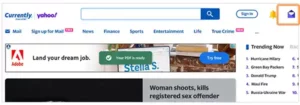
- This will take you to the AT&T email login page, where you have to fill in your account’s email address and click on the Continue button.
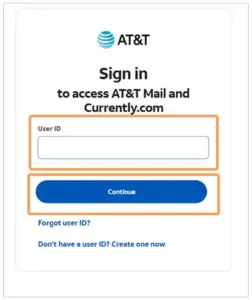
- Next, fill in your password in the given field and click on Sign In.
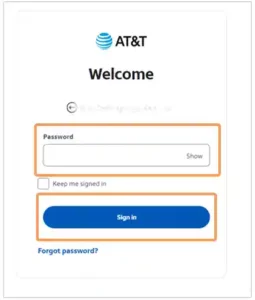
- After that, you will get the authentication security code on your phone number linked to your AT&T email account. However, if you have more than one phone number linked to your account, you first need to select one of them on which you want to receive the code.
- Finally, fetch the code, enter it in the window on your screen, and click on the Submit button to sign in to your ATT email account.
Setting up AT&T Email Account on Different Email Programs
You must be wondering, “Am I supposed to go through the above process every time I need to do the ATT email login?” And the answer is no; you do not need to do that every time you are trying to access your account.
An easier way to have access to your ATT Mail account is by adding it to different webmail clients on your computer and mobile phone. If you set up your ATT Webmail on these email clients, you just need to open the app, switch to your ATT email account, and get used to it.
So, to know the process to set up your att.net email on various email programs, follow the steps given further:
Outlook 2016
- Open the Outlook app on your device and click on the File menu option.
- Then, click on the Add Account button under the Info tab.
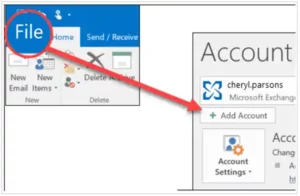
- This will take you to the screen where you have to enter your ATT email address in the given field, click on Advanced Options, and check the option to manually set up your email account. Click on the Connect button.
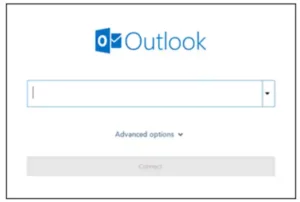
- Next, you have to select your Account Type. It can be IMAP or POP, but IMAP is recommended (learn more about IMAP vs. POP).
- After that, the email server settings window will open, where you have to fill in the incoming and outgoing mail server settings under their respective sections and according to the account type you have chosen. See the AT&T Mail Server Settings section at the end of the article.
- Once you have filled in the settings, click on the Next button.
- Thereafter, enter your password in the next field, and click on the Connect button.
- With this, your att.net mail login is done, and your account will be added to your Outlook email program. Click Done to be directed to it.
Apple Mail on Mac
- Open the Mail app on your Mac.
- Then, click on the Mail menu option and select the Preferences option.
- Choose the Accounts option and then, click on the Plus icon present in the left sidebar of the following window.
- Click on the Add Other Mail Account option and then click on the Continue button.
- After that, fill in the following required information in the Add a Mail window:
- Your Full Name
- AT&T login email address
- Fill in your ATT mail account’s password
- At last, click on the Create button. Your account will be automatically configured and added to your Account list, from where you can easily access it.
iPhone Apple Mail
If you are wondering “How to get email on Att.net on your iPhone?” Well, you can get them by adding your email account to your device. Given below are the steps for the same:
- Open the Settings app on your device, and then select the Mail settings section.
- Then, tap on the Accounts option.
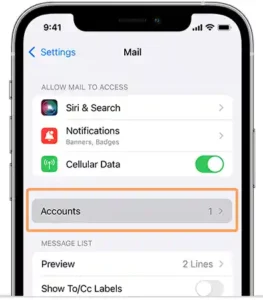
- Next, select Add Account.
- After that, you have to select your email service provider, which is AT&T, from the given list. If you don’t see AT&T in the list, select Other.
- On the following screen, you have to fill in your Full Name, ATT login email address, password, and description. Tap on Next.
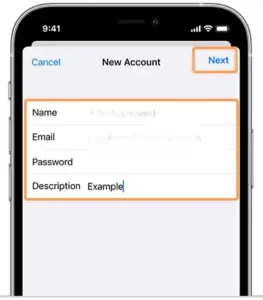
- Thereafter, Apple Mail will automatically verify your email server settings. However, if it fails in the verification, you will have to manually enter the ATT Email server settings, which you can find in the ATT Mail Server Settings section.
- Finally, tap on the Save option and turn on the toggle button for the Mail and other apps that you want to sync with your ATT email account.
Gmail App on Mobile Phones
- Open the Gmail app on your device and tap on your profile picture at the top.
- From the menu that opens, select the Add Another Account option.
- After that, you will see the email service providers’ list, and from there, select AT&T in order to do the Yahoo ATT Mail login. However, if it is not present in the list, select Other.
- Then, enter your att.mail email address in the next field, and tap on the Next button. If you want to set up your account manually, select the Manual Setup option and fill in the information given in the ATT Mail Server Settings section.
- Thereafter, fill in your AT and T email password in the given field and tap on the Next button.
- Then, select the given Account Options and tap Next.
- In the last, Agree to Google Terms of Use, and your AT&T email account will be added to the Gmail app. And you now know how to add webmail to Gmail.
AT&T Webmail IMAP, POP, & STMP Settings
After going through the above sections, you now know how to set up your ATT email on various email programs. Nowadays, these email programs are capable enough to automatically detect your email server settings and configure your account. However, if you need to manually set up your account, you need to know what your ATT mail server settings are.
Well, worry not. We’ve got you covered. Given below are all the server settings of your ATT Mail that you will need while setting up your account.
Incoming Mail Server Settings
Account Type – IMAP:
- Incoming Mail Server: imap.mail.att.net
- Port No.: 993
- Encryption: SSL
- Username: Your full AT&T email address
- Password: Your Secure Mail Key
- Check the Remember password and Require logon using Secure Password Authentication options.
Account Type – POP/POP3:
- Incoming Mail Server: inbound.att.net
- Port No.: 995
- Encryption: SSL
- Username: Your full AT&T email address
- Password: Your Secure Mail Key
- Check the Remember password and Require logon using Secure Password Authentication options.
Outgoing Mail Server Settings
- Incoming Mail Server: smtp.mail.att.net (for IMAP) and outbound.att.net (for POP3)
- Port No.: 465
- Encryption: SSL
- Username: Your full AT&T email address
- Password: Your Secure Mail Key
- Check the My outgoing server (SMTP) requires authentication and Requires login using Use same settings as my incoming mail server options.
How to log into ATT Mail if you forgot your password?
If you have forgotten your ATT email password then, you will have to reset it in order to do the ATT Mail login.
Below are the steps for resetting your forgotten password:
- First off, open the browser and go to the AT&T Reset Password page.
- Once you have opened the given link, fill in the AT&T email address of the email account for which you want to reset the password. Then, enter your last name in the respective field. Click on the Continue button.
- Next, you have to choose a verification method in order to ensure that it is you who is trying to change your password and not any unauthorized entity.
- Based on the method you chose, follow the instructions displayed on the screen.
- Finally, you will get to the screen where you can enter a new password. Once done, don’t forget to save the changes.
After you have reset your password, go to the att.net Mail login page and sign into your account using your new password.
With this, this guide to ATT Mail and its login ends here. I hope it was helpful to you and that you are able to access your account.
FAQs:
Q: How do I log in to my AT&T email account?
In order to log into your AT&T email account, you need to go to its AT&T email login page. After you have reached the login page enter your email address and password in their respective field, and once that’s done, simply click on the Sign In button. To know the more detailed process on various devices, read through the article above.
Q: Is Yahoo Mail the same as ATT net?
Yahoo and ATT Mail made a union and provided users with their combined email service. However, as of June 2017, Yahoo and ATT have parted ways and shut down their combined email service. However, you can still access your account by logging in to your account through the currently.att.yahoo.com page.
Q: What is going on with AT&T Yahoo Mail?
AT&T Yahoo Mail has parted their combined email services. However, the users remain unaffected by that, as they can still access their respective email accounts by going to currently.att.yahoo.com page. Once you reach the page, click on the Mail option, fill on your email login credentials, and sign into your account.
Sources: