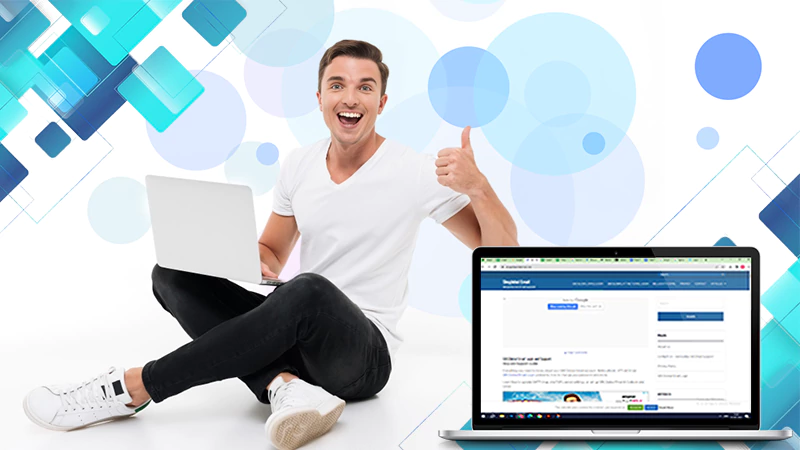How to Access www.comcast.net Email? [Xfinity/Comcast Email Settings]
When you sign up for Comcast webmail, you will receive a web gateway as well as a unique email address, which you can use to access your account at any time.
In addition to signing in to your www.comcast.net email account, you may require assistance with the Comcast email settings. If you think it is not for you because you are afraid of the high-tech aspects of the process, you are wrong. After you figure out the exact process, nothing can stop you.
Prioritizing your Comcast POP3 and Xfinity IMAP settings in addition to your SMTP settings is important. Simply read this article and learn everything in detail; you will get the right process by the end.
Xfinity ID and Comcast Email
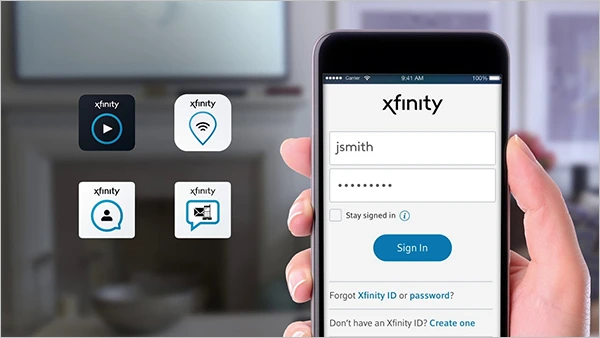
When you subscribe to Xfinity services such as phone, TV, or internet, you are assigned a unique customer ID number. You can use this number to manage your Xfinity services and Comcast.net email.
Remember that Xfinity ID is required to access your www.comcast.net mail account. That means you must see your Xfinity details before you sign in to your account. It could be anything from your phone number to your user ID or your registered email address.
How to Access www.comcast.net Mail?
It’s time to learn how you can access your www.comcast.net email account. Let me inform you that you can access your Xfinity or www.comcast.net mail from either your computer or your phone.
Since every device has a unique set of instructions, make sure you follow the steps listed below to ensure proper execution:
Comcast Login Process on PC
If you choose a PC or a laptop to set up Comcast e-mail, then follow the guidelines as mentioned below:
- Visit Xfinity.com, move towards the top of the homepage, and click on the “Sign in” option.
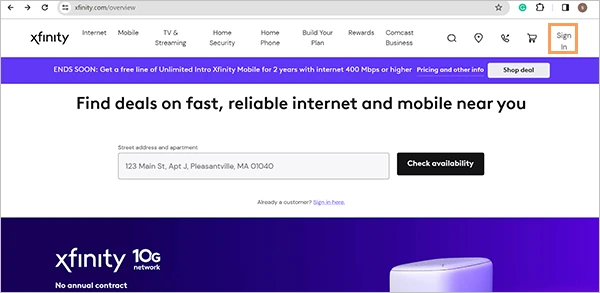
- An email sign-in page will appear on your display. You must provide one of the following:
- Your email address
- Contact number
- Xfinity username
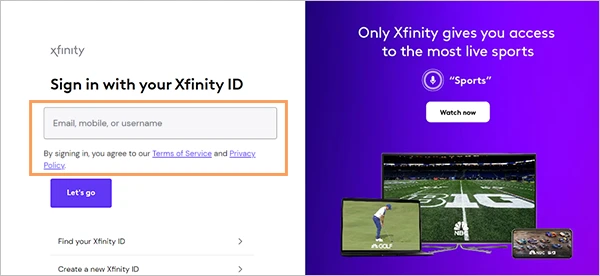
- Thereafter, enter your security password and click on the “Let’s go” option.
That’s it. You have successfully logged in to your Xfinity Connect platform, and you can now check your Comcast email inbox.
Comcast Login Process on Mobile
You are no longer able to download the Comcast email app, as it was discontinued in April 2021. However, you can still access Comcast.net email using a mobile phone.
You can visit the Xfinity website on your phone and sign in the same way you do on your PC/laptop through the browser. But if you use this method, each time you log into your account, you will have to enter your www.comcast.net email login information.
Note: If taking this route appears to be highly inconvenient, you can try using third-party tools to ease the process.
Also Read: InsightBB Webmail – Login to Insightbb.com Webmail
Comcast Email: Features
After discussing with you how to access the www.comcast.net email, let’s take a look at some prominent features of Comcast:
- Multiple email signatures
- External email accounts
- Mail insights
- Options to create multiple personal folders
- Access to customizing basic features
- Group contact lists
- Contact management feature
- Auto-reply messages
- External email accounts
Also read: How to set up Optusnet email settings?
Comcast SMTP Settings
Let’s assume you have an account with Comcast and want to send emails. Similar to the GoDaddy email settings, you must enter the following Comcast.smpt settings to configure the relevant section of your mail client:
| SMTP Host | smtp.comcast.net |
| SMTP Port | 465/587 TLS |
| SMTP Username | Your mailbox address (name@domain.com) |
| SMTP Security key | Your email account password |
Also Read: How to access your iPrimus webmail account?
Xfinity/Comcast Incoming Mail Server Settings
While you receive emails, both Xfinity IMAP Settings and Comcast POP Email Server Settings will be useful to you. The below-mentioned Xfinity/Comcast email settings will help you get the most out of the incoming email services.
Comcast IMAP Settings
Using IMAP, you can easily access your email from any device at any time. Let’s have a look at some basic Comcast IMAP settings that are essential for you to know:
| IMAP Host | imap.comcast.net |
| IMAP Port | 993 |
| Does it require SSL? | Yes |
| IMAP Username | Complete mailbox address (name@domain.com) |
| IMAP Security password | email account password |
Comcast POP3 Settings
Unlike IMAP, POP3 is an older protocol that you can use on only one computer and supports only one-way email synchronization.
Using this protocol, you can store the messages on your local computer and then delete them from a remote server. Let’s go through the POP3 settings through the below mentioned table:
| POP3 Host | pop3.comcast.net |
| POP3 Port | 995 |
| Does it require SSL? | Yes |
| POP3 Username | Complete mailbox address (name@domain.com) |
| POP3 Security password | Your email account password |
Guidelines for Changing Comcast POP Settings to IMAP
Go through the following key points to utilize Comcast to its full potential.
General guidelines for transitioning to Xfinity IMAP settings:
- Let me assure you that switching from Comcast POP email settings to IMAP is as simple as entering your Comcast credentials while logging into your account.
You can try implementing it across several client applications. But what if this solution does not work for your client? In such a scenario, the following hacks can be useful to you:
- Log into your Comcast mail account and explore the email application’s Settings or Preferences section.
- Move towards the menu and choose the Add new (IMAP) account option.
- As soon as it asks, provide your Comcast mail address along with your password. Finally, click the “Submit” button.
You are done, and you can now separate your IMAP and POP accounts from Comcast. Make sure to transfer any emails or folders you wish to keep to your new IMAP account before deleting your POP account.
POP3 or IMAP Server: What Should You Choose?
To learn the difference between POP3 and IMAP, it’s essential to know some basic concepts.
To begin, understand that both MAA protocols, IMAP and POP3, are useful for retrieving messages from the mail server and then sending them to the recipient’s device.
Since IMAP synchronizes every device and app linked to an email account with the server, any change you bring in one device will reflect in all of them.
On the contrary, you won’t get this facility in POP3. In this case, you should download every email on the server to your device and then decide whether to keep the server copy. Also, POP3 doesn’t provide any way through which the device can communicate back to the server.
In conclusion, IMAP should be preferred over POP3 for Comcast or any other client because it helps you synchronize your email and saves you time and effort.
Sources:
Read more: