What Are Email Server Settings (IMAP & POP3)?
Email server settings are the specific parameters and information required to configure an email client (like Outlook or Thunderbird) to send and receive emails from a particular email account. This includes the IMAP and POP server addresses and the port number, authentication process, and other related information.
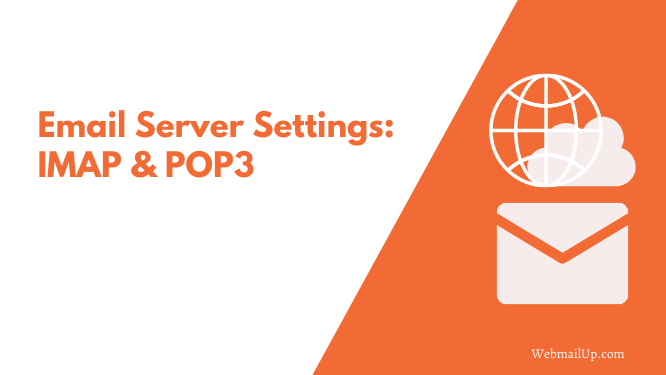
Most email providers will provide their users with this information, which you can then enter into the mail client’s settings. However, in some cases, users may need to contact their email provider for this information.
It’s important to note that the email server settings will vary depending on the email account being used. For example, if you’re using a POP account, the POP server settings will be required. If you’re using an IMAP account, you will need the IMAP settings instead.
There are many reasons why it’s necessary to know your email server settings: For one, it allows you to configure and use a mail client like Thunderbird, Outlook, or Apple Mail. And secondly, when sending emails, many email servers require the sender’s email server settings to verify that the email is coming from a legitimate source.
IMAP Email Server Settings:
The Internet Message Access Protocol (IMAP) is a standard network protocol used by email clients to retrieve emails from remote mail servers. The POP protocol has superseded it, but it is still in use. Most email providers support both protocols, although some may only support one or the other. Email providers often provide IMAP settings for their user accounts upon request.
The IMAP server settings usually include a username and password, both of which are case sensitive, and the port number used by the IMAP email server. You can also have the authentication process in these configuration details. However, some webmail and email providers may not offer the port number to users.
In this case, the user can either use the default port number or try to contact their email provider for assistance.
The following is an example of IMAP server settings for a fictitious email account:
- Incoming mail server: imap.youremailprovider.com
- IMAP Username: your username
- IMAP password: your password
- IMAP port: 993
- IMAP encryption method: SSL/TLS
Several email clients support IMAP, including Thunderbird, Outlook, and Apple Mail.
POP3 Email Server Settings:
POP3 is an acronym for Post Office Protocol (POP). This network protocol allows users to download emails from remote servers to their local machines. It has now largely been replaced by the IMAP protocol, but it remains in use.
Most email providers do not offer POP3 settings to their users, usually only providing IMAP or webmail instead. If your email provider does offer POP3 settings, they will usually include a username and password, the port number used by the POP server, and the SSL/TLS encryption method (if any).
The following is an example of a fictitious POP3 email account:
- Incoming mail server: pop.youremailprovider.com
- POP username: your username
- POP password: your password
- POP port: 110
- SSL/TLS encryption method: optional
Again, several email clients support POP3, including Thunderbird, Outlook, and Apple Mail.
If you are having trouble locating your email servers settings or are unsure how to configure them, please consult your email provider for assistance.
Within the last few years, email has become one of the primary forms of communication. As a result, more people out there need to know how to configure their email server settings.
Most email providers will provide you with this information. Still, in some cases, users may have trouble finding it on their own. It’s also worth noting that the server settings will vary depending on what type of account you’re using – POP or IMAP, for example. The following is an overview of each type of server setting and why they are necessary.
Read:
IMAP vs POP3: What’s the Difference?








