How to Find SMTP Server in Webmail?
We have come across many users looking for an SMTP server in webmail. This article will show you how to find SMTP server in webmail.
How to Find SMTP Server in Webmail?
SMTP server is the server that is used in sending emails. Every webmail has its own SMTP server, and this server has various functions. One of them is that it is used to send email from your email account in webmail.
An SMTP server is needed when you send an email. You will receive an error message, as you are trying to send an email without an SMTP server. So this is an essential server for all webmail users who have their own domain.
But in case you do not have one and want to send an email to one domain, the webmail provider usually provides an SMTP server. When you check email settings, you will be able to see the SMTP server in webmail. It makes you to send emails from your account in webmail. You can use it when you are not sure of the SMTP server in your host.
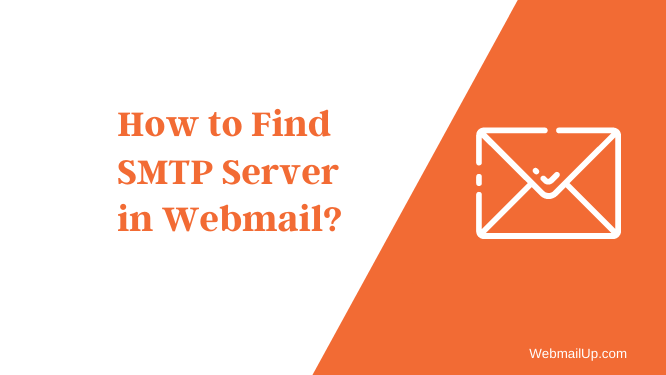
To find an SMTP server in webmail, follow the steps below:
1. Login to your webmail.
2. Go to your “Options” tab and click “Mail.”
3. Click “Delivery Options” and then select “SMTP.”
4. You should see the SMTP server listed below.
Because most Webmail servers are set up to only accept email from other domains or servers in your company, you’ll have to tell your Webmail system to accept email from the SMTP server.
To do this, look in the Webmail control panel’s or options settings to find the section where you can configure the system to accept emails from third parties. On the Webmail system, you can find the servers in the Outgoing Mail (SMTP) section of the Servers control panel.
The general location is under Settings > Server Settings > Outgoing.
How to Find an SMTP Server in Gmail?
SMTP server is used to send mails from webmail applications. In our example, we are using Gmail webmail. There are several ways to find an SMTP server in the mail setting.
1. Click compose button on the right side of your Gmail inbox and select the drop-down box next to From.
2. Select the SMTP option.
3. Click the gear button in the top right corner and go to Settings.
4. Select the tab Accounts and Import.
5. Click Add another email address option in the Import section.
6. Input your name and set the SMTP server or password.
7. Click the More button on the right side of your inbox and select the Settings option.
8. Select the Accounts tab.
Here you will find an option to use another SMTP server to send and receive emails from your Gmail account.
In conclusion, The most common email transmission method is through a mail server, where an email is sent from one person to another. This is how your email gets delivered to your recipient’s inbox.
If you want to send an email from your webmail account, you need to use an SMTP server. You can do this by typing SMTP:// into the URL bar of your webmail application. You can also click on the gear icon in the top right corner of your screen and select “Settings.” From there, you will be able to change your email settings.








