Emory Webmail – Login & Password Reset
Emory University is a private research university located in Atlanta, Georgia, United States. The university provides a free cloud-based Outlook (Emory Outlook Webmail) email service for its employees. You can use it to check your email, read messages, save contacts, schedule meetings and perform other essential email functions.
The email of Emory webmail usually ends with @emory.edu.
Emory Webmail Login:
Emory University provides Emory’s Webmail account access using the Outlook Web Access (OWA) client. This web-based email client runs in your web browser and provides a familiar interface for accessing your outlook mailbox.
Emory Webmail OWA Login
To login into Emory outlook webmail (OWA), you need to follow these steps –
1. Open your web browser and go to this URL (https://owa.emory.edu).
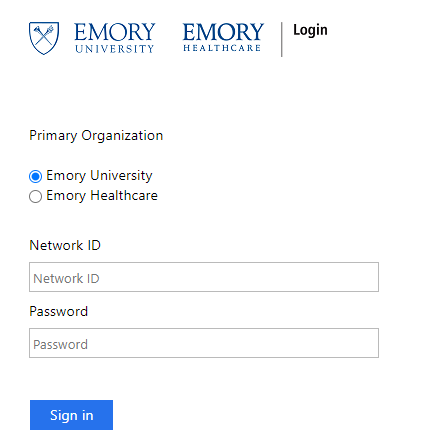
2. Choose your organization –
Emory University: If you want to access Emory University’s webmail.
Emory Healthcare: If you want to access Emory Healthcare’s webmail.
3. Enter your Network ID and Password.
4. Click on the “Sign in” button to log in to your webmail account.
5. Once you have successfully logged in, you will see your outlook mailbox there.
Emory Webmail Password Change:
If you need want to change your Emory webmail account password, then you need to follow these steps –
1. Open the Emory Webmail login page and click on the Password Maintenance link.
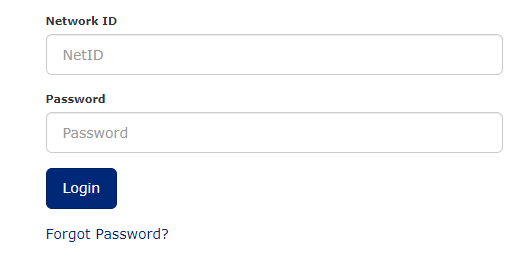
2. Enter your Network ID and the current password.
3. Click on the “Login” button to login into the account.
4. Now, you need to click on Change Password.
5. Follow the instructions on the screen and enter the new password.
6. After entering and confirming your new password, click on Change Password.
7. After seeing a success message, click on Continue.
Note:
1- Your password change may take up to 30 minutes to update the system.
2- Your new password should not be your Emory NetID, your name, or a word found in a dictionary.
If you have forgotten your password, you can reset it using the below steps.
Emory Webmail Password Reset:
If you forgot your Emory webmail password, then you can reset it by following these steps
1. Open the Emory webmail login page and click on the Forgot Password link, or you can open the Forgotten Password page directly here.
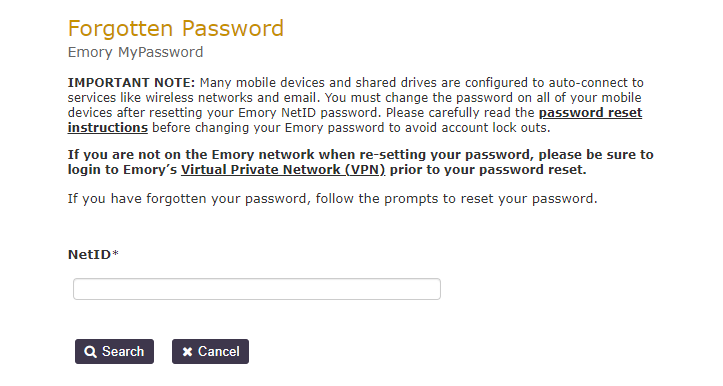
2. Enter your Network ID and click on Search to find your webmail account.
3. When you find your Email account, click on the “Password Reset” button to continue to password resetting process.
Note:
You must be registered with the Duo Mobile app with security questions to verify your identity. If you haven’t registered with the Duo Mobile app for two-factor authentication, you should first register with Duo.
5. Follow the on-screen instructions to reset your Emory webmail password.
Note:
You need to be on the Emory network to reset the password. If your device is not connected to the Emory network, you have to use the Emory VPN to access the secure internet network to reset the password.
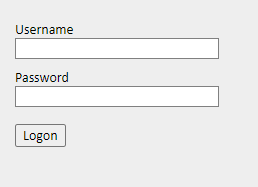
You can access the Emory VPN network here (http://vpn.emory.edu/). You can find more information about Emory VPN here.
Emory Webmail Microsoft 365 Office:
Microsoft 365 provides a cloud-based productivity suite that includes Word, Excel, PowerPoint, OneDrive, and Outlook. You can also access Emory Webmail using the Outlook app in Office 365 suit.
To access the Emory Microsoft 365 Office login page, you need to follow these steps –
1. Open your web browser and go to this URL.
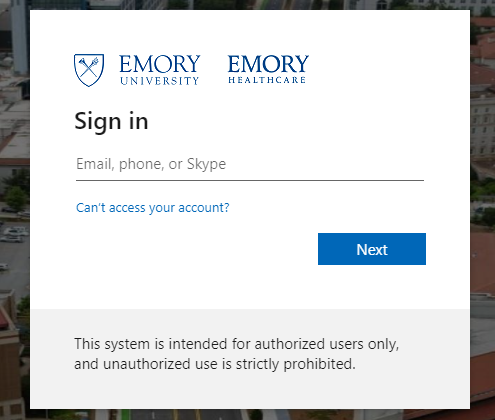
2. Enter your Network ID / Email ID (yourname@emory.edu) and click on Next.
3. After that, enter your Emory password and click on the “Next” to log in to your Emory Microsoft 365 Office account.
4. You will automatically log in to your Emory account on the next screen.
Emory Webmail Features:
Emory Webmail is powered by Microsoft Exchange Online (OWA), an enterprise-grade email service that provides the ability to send, receive, store, and organize email messages on behalf of your organization. OWA provides access and exchange content and information using a web browser and the internet.
The below are the features of Emory webmail –
- Email via a web browser: You can access your Emory email account with a web browser and internet connection from any computer.
- Email messages: Email messages are stored in the Exchange Online server, which provides storage for up to 25GB per mailbox. You also can delete messages after they have been sent or received.
- Calendar: You can create and manage appointments, schedule meetings, and track your availability using the calendar feature.
- Contacts: You can save contact information in the Exchange Online server and access it from any computer with a web browser and internet connection.
- Tasks: You can create and manage tasks by date, priority, or completion status.
- ActiveSync for Mobile Devices: You can access your Emory email, calendar, and contacts on your mobile device by using ActiveSync.
- Personal Email Alias: You can create a personal email alias that forwards messages to your Emory email account.
- Email Signature: You can create a custom email signature that will be automatically added to the bottom of all your outgoing messages.
- Email groups: You can create email groups that you can use to send a message to multiple recipients.
- Access via smart device: You can access your Emory email, calendar, and contacts on your smart device.
- Email security: Emory webmail is protected by the latest email security technology to keep your messages safe from spam and viruses.
Emory Webmail FAQs:
Here are some of the frequently asked questions about Emory webmail –
Q. Can I be logged into my Office 365 and outlook.com accounts simultaneously?
A. No. If you are already logged into one account, you will be automatically logged out of the other.
Q. Can I forward my Emory Office 365 email to another service like Gmail, Hotmail, Yahoo!, etc.?
A. No! Due to security issues, Emory Webmail does not allow forwarding to other email services.
Q. What is the maximum file size I can send or receive in an email message?
A. The maximum file size you can send or receive is 25MB.
If you have any other questions, you can visit the Emory IT website for more information.
Q. What is the maximum size for an email message that I can send or receive?
A. The maximum size for an email message is 25MB. If you need to send or receive messages larger than that, you can use the File Attachments section in your web browser to send or receive large files.
Q. How do I get my Emory Office 365 email on my mobile device?
A.. You need to enable ActiveSync to get your Emory Office 365 email on your mobile device. To allow ActiveSync to, go to the Email Accounts section in your web browser and follow the instructions.
Emory Webmail Support:
The Emory support team can help you with any issues or questions with your Emory account. You can contact them through the below channels –
Email: help@emory.edu
Phone: 404-727-7777
This article provides instructions on how to log in to the Emory Webmail account and how to change the password of the account. The article also includes information on how to reset the account password if you have forgotten it. Finally, the article provides information on Microsoft 365 Office and how to access it using your Emory login credentials.
Read:
HVCC Webmail – Login & Password Change Guide








