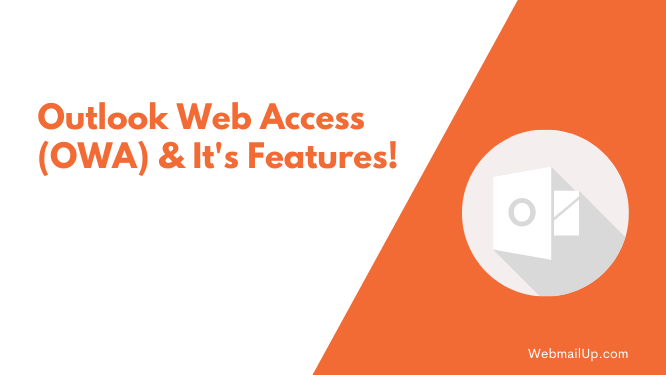What is Outlook Web Access (OWA) And It’s Features?
Outlook Web Access (OWA) is a web-based interface for Microsoft Outlook. OWA allows you to read your e-mail messages, access your contacts list, calendars, and task lists using a web browser.
Outlook Web Access lets you view and manage your mail, meeting requests, contacts, and appointments from almost anywhere. OWA is part of Microsoft Exchange Server, an e-mail system for sending and receiving messages from other people using a network.
How OWA Works?
When you launch OWA, your browser connects to Microsoft Exchange and requests a list of available mailboxes. After getting the list, the browser requests the first mailbox on the list and presents you with several choices:
- Options to check “Inbox” or any other folder to view messages in that folder.
- Choice to select “Options” to view user-configured preferences, manage rules for sorting messages, and other functions.
- You can click on “Contacts” or “Favorites” to view contacts or your list of favorite people.
OWA provides a unique URL for each mailbox that you have access to. Think of OWA as an Internet-based interface for your mailbox; your e-mail system is still on the local area network (LAN).
This means that you’re communicating over the Internet with a server running Microsoft Exchange, not necessarily running Microsoft Outlook.
How is OWA (Outlook Web Access) different from Outlook App?
- Outlook on the web (referred to as Outlook Web Access or OWA) is not the same as Outlook for Windows.
- OWA is an Internet-based interface that allows you to access your Exchange mailbox using a browser rather than through the desktop version of Microsoft Outlook.
- Outlook for Windows is a traditional application that runs locally on a PC or Mac, and it retrieves messages from the Exchange Server.
How to access OWA?
You can open OWA in one of two ways: through your Internet browser from any computer with Internet access or through Microsoft Outlook if you have installed Outlook on your workstation.
In addition to using OWA in a web browser, you can also access it by using Exchange ActiveSync.
OWA is not the same as Outlook for Windows, which runs on your local computer and retrieves messages from the Exchange server. OWA provides remote access to your mailbox using only a browser.
The following browsers are supported:
- Internet Explorer 6 or later;
- FireFox (1.0 or later);
- Safari 1.2 or later;
- Chrome 5 or later;
- Opera 9.10 or later.
Note: Internet Explorer is the only browser that OWA supports for mobile devices at this time. Mobile support is provided through ActiveSync, device-dependent browsers have not been thoroughly tested, and Microsoft cannot guarantee the complete functionality of OWA for other browsers on mobile devices.
What are the steps to access OWA (Outlook Web Access)?
1. Open your web browser.
2. Type in the following address: https://outlook.live.com/owa/.
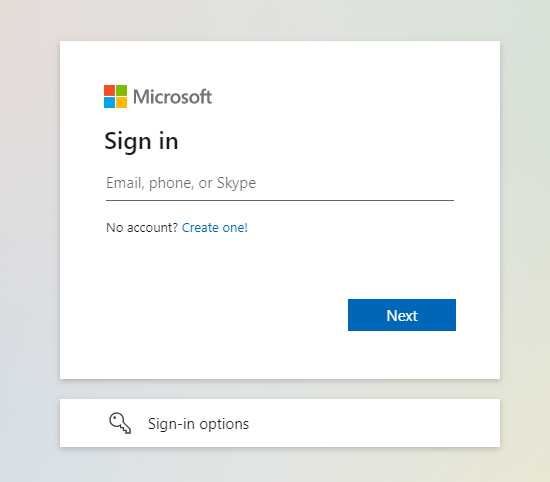
3. Click on Login.
4. It will open an OWA login page, enter your e-mail ID and password to access your Outlook web-based account.
5. Make sure to log out from OWA after reading your e-mail so that others cannot access your e-mails.
Features of OWA:
1. Quick access to your messages, contacts, tasks & calendar.
2. Ability to control messages (mark as read/unread) and flag messages for follow-up.
3. Instant search of all messages in the current mailbox.
4. Options to reply, forward, or delete messages from your Inbox without opening the message.
5. Create and manage folders and move e-mail messages to these folders.
6. Reminds of adding an attachment before sending a message.
7. Ability to change the theme as per your preference.
8. Ability to add a signature before sending e-mail messages.
9. Ability to view a list of contacts and send e-mails to multiple recipients (bcc).
10. View and edit calendar appointments.
11. Ability to create new contacts and view existing ones.
12. Spam and malware filtering.
13. Provides 15GB free mailbox storage.
14. Provides Security from suspicious links and warns you before opening them.
15. Real-time scanning of all attachments to prevent you from viruses or threats.
And many other features are available in OWA. You can find them on the Microsoft website.
Conclusion:
So if you need to gain access from any computer with an Internet connection, use OWA. If it’s an application that runs locally on a PC or Mac, use Outlook for Windows.
This article has provided you with a brief introduction and definition of Outlook Web Access (OWA) and recommended the steps to access OWA. It also lists some features of OWA, which will give you an idea of how this service works.
Read:
How To Move AOL Webmail Emails to Outlook?