Webmail UNIFI Login – Features & Password Reset (2024)
If you are wondering what is a Webmail by UNIFI, you must know that it is a mailbox of The University of Florence.
Webmail UNIFI is a service offered to staff, students, administrators, and function users that allows for communication between university members and students.
It is accessible from any device with internet access and provides a secure way to receive and send messages.

This blog will help you to understand the ways to do Webmailunifi login, password reset, and the major features of this service.
How to Login into Webmail UNIFI?
WebmailUNIFI offers a different webmail system to the students of Cd S, Masters, single courses, staff, fellows, doctoral students, trainees, function utilities, and PEC.
UNIFI Webmail (Stud UNIFI Webmail) Login
To access the mail UNIFI and G-Suite Unifi for degree and master’s students, please follow these steps –
1) Open your browsers and go to the URL – (http://webmail.stud.unifi.it).
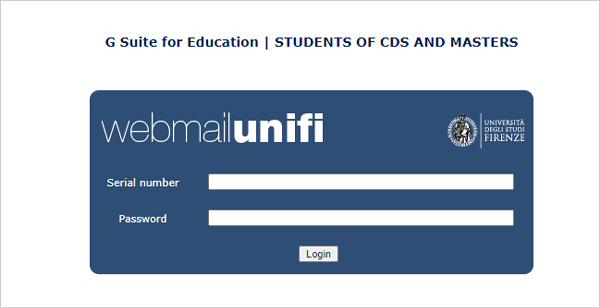
2) Enter your Serial number and Password in the login form that appears on the screen
3) Click on the “Login” button.
You will now have access to your mail UNIFI and G-Suite to manage your academic life.
UNIFI Webmail Login for Staff & Students
The UNIFI mailbox for Email for staff, fellows, graduate students, and postgraduates is migrated to Gmail UNIFI. You need to sign in to your Gmail account using the mail UNIFI email address and password to access the mailbox.
Please follow these steps –
1) Open your browsers and go to the URL – (http://mail.unifi.it).
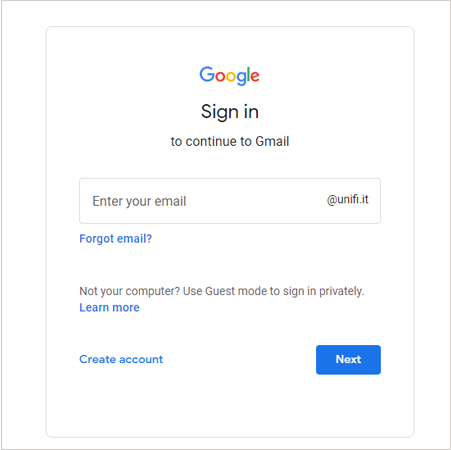
2) Enter your Gmail UNIFI email address and click on Next.
3) Enter your password and click on Next again to open the Mail inbox.
Now, you can easily access your WebmailUNIFI mailbox to send or receive messages.
UNIFI Webmail Login for PEC users:
For the structure’s users, PEC needs to follow these steps to access their email accounts.
1) Open your browsers and go to the URL – (https://webmail.pec.unifi.it).
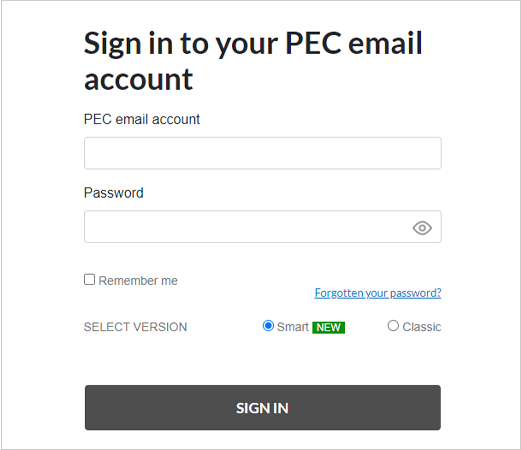
2) Enter your PEC email account and password in the login form.
3) Then click on SIGN IN to access your email account.
Now you will access your UNIFI mailbox and PEC to send or receive messages.
Webmail UNIFI (Roundcube) Login for Function users:
If you are wondering what is a webmail client used by UNIFI, then you must know that it is Roundcube. UNIFI webmail for Function users uses the Roundcube email client to provide access to emails securely. Follow these steps to log into the account –
1) Open your browsers and go to the URL – (http://webmail.unifi.it)
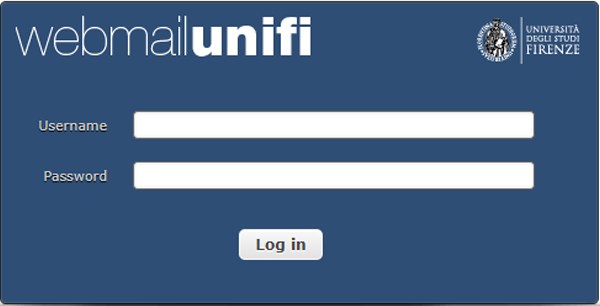
2) Enter your username and password in the login form that appears on the screen
3) Click on the “Login” button.
You will now have access to your UNIFI mailbox and Roundcube email client.
Also Read: How to Set Up Roundcube Webmail on Outlook?
How to Reset Password for UNIFI Webmail?
Now if you wonder about the ways to set up a webmail account password for UNIFI, when you forgot an older password, then we can help you with the steps.
To reset your UNIFI webmail account password, you need to follow these steps –
1) Open your browser and go to this link: (https://cir.unifi.it/chgpwd/index.php?nav=requestToken)
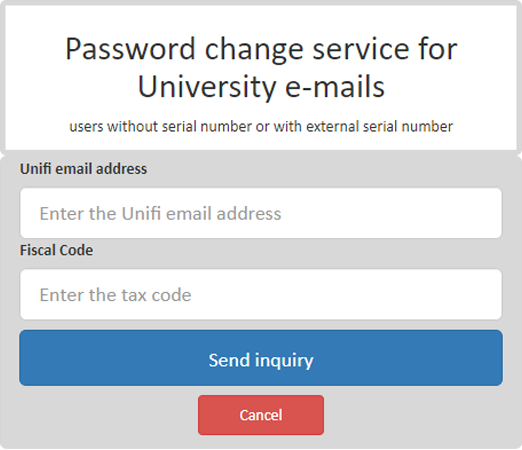
2) Enter the Serial number and Password in the required fields and click on Send inquiry. If your entered details are correct, It will ask you to enter and confirm your new password.
3) Enter your new password and click on Change Password.
After a successful password reset, you will see a password change confirmation with your email address and a new password on the screen. If you are from the staff, you may use the above steps to do a password reset for Gmail Unifi.
WebmailUNIFI Features?
There are several WebmailUNIFI features, that are worth to be noted by you. The UNIFI webmail system offers the following features –
- Address book: You can add or remove email addresses from your address book and create groups for email addresses.
- Preview panel: This feature is used to preview the email message before you send it.
- Spam filter: You can also set the spam filter to delete spam messages from your webmail UNIFI mailbox automatically.
- Viewing messages and attachments: You can view the list of emails received in your UNIFI webmail account by entering keywords (to, cc, bcc, etc.).
Also Read: Why Is Webmail Email Going To Spam?

- Signing messages: If you wonder how to add a signature in Webmail of UNIFI just like Gmail Unifi, you may do it by clicking on the “Signature” button. You can even set a different signature for each email address in your UNIFI webmail account.
- Organize your messages: You can sort the messages according to the following criteria – date, subject, sender, recipient, folder, and importance.
- Import/export contacts & messages: You can import or export your email contacts and messages by downloading them as a file. In this way, you can even transfer contacts from webmail to Gmail.
Thus, if you make an account on WebmailUnifi, you will be able to use all of the above features and thereby connect with your university’s services.
How to Set up Email Forwarding in WebmailUNIFI?
UNIFI University automatically creates an email account when you join the UNIFI university, register in the university systems, or invite you to participate in them.
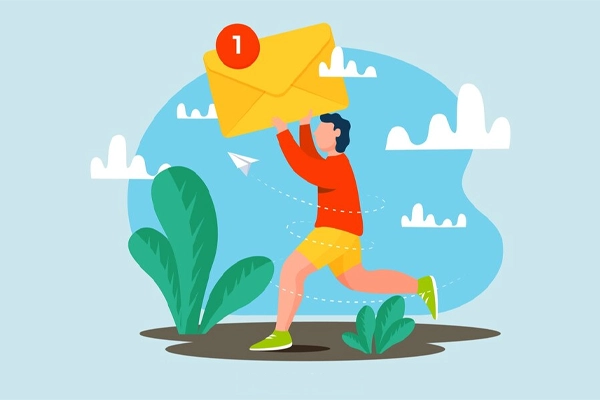
If you receive an @unifi.it email address, Gmail Unifi sends these emails to your mailbox. Instead, you need to configure Gmail to send any future emails directed to the UNIFI mailbox to your own personal Gmail account.
- Click on the following link: https://myaccount.google.com/ and then sign in with your Webmail UNIFI email account.
- On the left-hand side menu, click “Settings.” In the General tab, select “Forwarding.”
- Click “Add a forwarding address” and enter your Gmail email address.
- Click Save Changes at the top of the page.
That’s it, and you’re done! Now you have set the service to forward webmail emails to Gmail automatically.
Remember, to make Gmail Unifi work, you need to use a desktop or laptop with the Gmail website open; it won’t work if you’re only using the Gmail app on your mobile phone or tablet.
Conclusion
Therefore, to log into Webmail UNIFI, you will need to enter your Serial number and Password in the login form, and click on the login button.
In order to do a password reset, you will need to go to the password reset service of the university email.

There are a number of features offered by this service – preview panel, spam filter, signing messages, import/export messages, auto-reply, and many more. You may even do the Gmail Unifi, that is, forward your UNIFI emails to Gmail.
FAQs
Ans: You can easily change your UNIFI email by logging into the MyUnifi app and following these steps – Account menu >> View Account >> Account Details >> Update your details.
Ans: The mail UNIFI service can be used to connect students with the staff, for different purposes of teaching, student-student cooperation, and other services within the university.
Ans: Yes, to access the service of the webmail UNIFI, you will need an internet connection most of the time.
Read:
Commander Webmail – Login & Email Clients Setup








