Commander Webmail – Login & Email Clients Setup
Commander Webmail is a web-based email client that allows you to access your email account from any computer or mobile device with an internet connection. Commander Webmail is accessible from any web browser. It provides a user-friendly interface that makes it easy to manage your email messages.
Commander Webmail is provided by M2 Commander, which offers Internet, Office Phones, Mobiles and Business Solutions in Australia.
Commander Webmail Login Steps:
To login into Commander Webmail, follow these steps:
1. Open a web browser and go to the Commander Webmail login page at: https://webmail.commander.net.au.
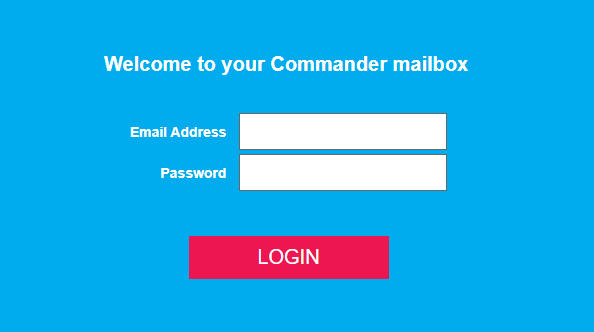
2. Enter your email address in the Email Address field and enter your password in the Password field.
3. Click the LOGIN button to access your account.
Commander Webmail Features:
Some of the features that are available in Commander Webmail include:
• Email messages can be sorted into folders to make them easier to manage.
• Email messages can be forwarded to other email addresses.
• Email messages can be replied to and forwarded as attachments.
• The message body, sender information, and subject line can be viewed in different languages.
• Email messages can be read or unread to easily track which ones have been reviewed and which ones still need to be examined.
• It is possible to search for specific email messages based on the sender, recipient, date range, or subject line.
• You can print emails whenever you want.
Overall, Commander Webmail is a versatile and user-friendly email client that you can access from any computer or mobile device. It provides several features that make it easy to manage your email messages. You can use it in a variety of different languages.
Commander Webmail Email Server Settings:
Suppose you need to configure your email clients software to work with Commander Webmail. In that case, the email server settings are as follows:
- Incoming Server (POP3): pop3.commander.net.au
- Incoming Server Port: 110
- Outgoing Server (SMTP): smtp.commander.net.au
- Outgoing Server Port: 25
- User Name: Your email address
- Password: Your password
How to Setup Commander Webmail in Outlook App?
If you want to set up your Commander Webmail account in Outlook App, follow these steps:
1. Open Outlook App and go to the Accounts tab.
2. Click on Add Account and select Other Email Address.
3. Enter your email address and password in the corresponding fields and click on Next.
4. Select IMAP in the Account Type field and enter the following information in the corresponding fields:
- Incoming Server: imap.commander.net.au
- Incoming Server Port: 993
- SSL: Yes
- Outgoing Server: smtp.commander.net.au
- Outgoing Server Port: 587
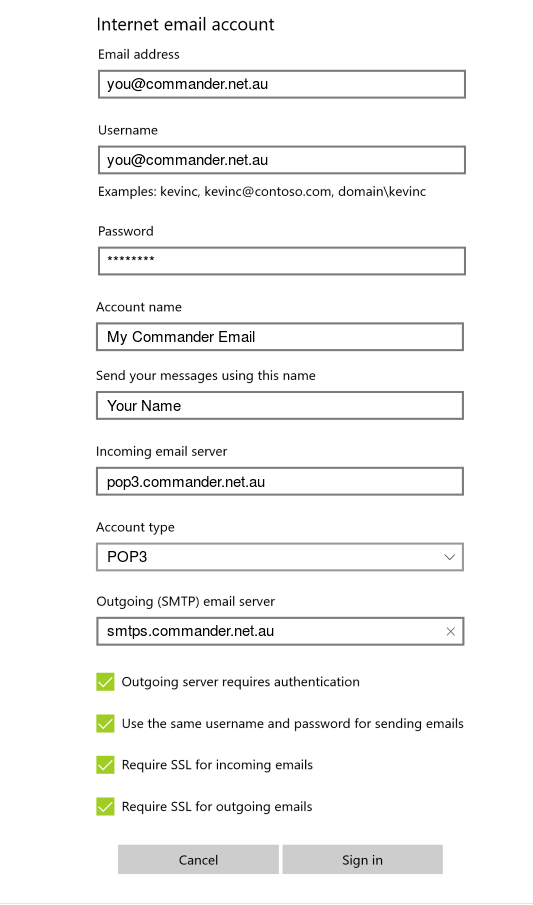
5. Click on Sign in to access your mailbox.
Now your Commander Webmail account will be set up in Outlook App, and you can start using it to access your email messages.
How to Setup Commander Webmail on Android Phone?
If you want to set up your Commander Webmail account on an Android phone, follow these steps:
1. Open the Email app and go to the Accounts tab.
2. Click on Add Account and select Other Email Address.
3. Enter your email address and password in the corresponding fields and click on Next.
4. Select IMAP in the Account Type field and enter the following information in the corresponding fields:
- Incoming Server: imap.commander.net.au
- Incoming Server Port: 993
- SSL: Yes
- Outgoing Server: smtp.commander.net.au
- Outgoing Server Port: 587
5. Click on Next and then Finish.
After following the above steps, After following above steps, will set up your Commander Webmail account in the Android Email app. You can start using it to access your email messages.
How to Setup Commander Webmail on iPhone?
If you want to set up your Commander Webmail account on an iPhone, follow these steps:
1. Open the Settings app and then go to the Mail, Contacts, Calendars tab.
2. Click on Add Account and select Other Email Address.
3. Enter your email address and password in the corresponding fields and click on Next.
4. Select IMAP in the Account Type field and enter the following information in the corresponding fields:
- Incoming Server: imap.commander.net.au
- Incoming Server Port: 993
- SSL: Yes
- Outgoing Server: smtp.commander.net.au
- Outgoing Server Port: 587
5. Click on Next and then Finish.
Now your webmail account will be set up in the iPhone Email app, and you can start using it to access your email messages.
FAQs:
Q: What is Commander Webmail?
A: You can access an email client from any computer or mobile device to provide several features that make it easy to manage your email messages.
Q: How do I set up Commander Webmail?
A: You can set up Commander Webmail in Outlook App, Android Phone or iPhone. Follow the instructions in the articles above to complete this process.
Q: What are some of the features offered by Commander Webmail?
A: It provides spam filtering, automatic configuration when signing out and signing in, shortcut keys for enhanced user experience, Outlook integration and much more.
Q: What are the system requirements to set up Commander Webmail?
A:
- Computer: Windows XP or later Operating System, Windows Vista, 7 & 8 in 32-bit/64-bit versions.
- Mac OS X: 10.7 or later in 64-bit version.
- Android Phone: Android operating system 4.0 above.
- iPhone: iOS 7 or later
Q: How do I access my Commander Webmail email account?
A: There are a few ways you can access your Commander Webmail email account, depending on your device and setup. For more information about this, visit the article specific to the device you want to use.
Q: How can I contact Webmail Commander?
A: You can call us on 1300 464 152 or email them at customerservice@commander.com for further assistance about Webmail.
Commander Webmail is an email client that you can access from any device to provide many features that make it easy to manage your email messages. This article provides detailed instructions on setting up and using webmail account in various devices and applications.
Read:
UTH Webmail – Login, Password Change & Email Settings








