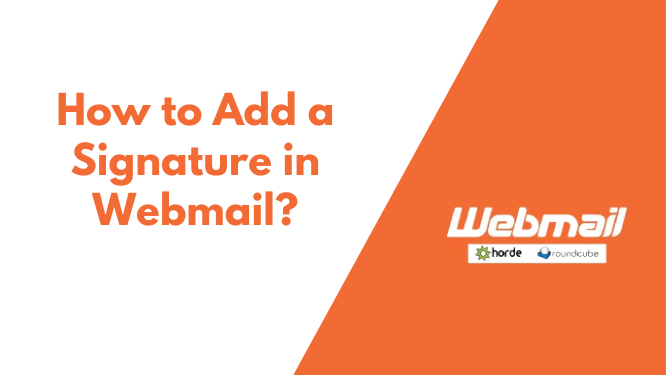How to Add a Signature in Webmail?
Webmail offers many benefits, but one of the most overlooked options is being able to add a custom signature in your webmail for your email responses. You can use this option to personalize your emails with a bit of flair and send them off with an extra sense of personality!
What is a signature?
In an email message, a signature is a text automatically appended to the end of your name. In most cases, a Signature is either a personal branding statement or a disclaimer about who wrote what’s inside the email message.
How to Add a Signature in Webmail?
There are different ways to add signatures in various webmail providers. In this article, we’ll guide you about adding signature in two popular webmail – RoundCube and Horde that usually comes default with most of the hosting.
Adding Email Signature in RoundCube Webmail:
1. Log in to your webmail account and click on the Settings icon located at the top right corner of your screen.
2. Look for the Identities option, double click on it, and choose the email account you want to use for your signature.
3. The signature editor will open up; you can add your information like your name, phone number, etc.
4. Save it, and your signature is now in your account.
To see your new signature, check the email messages you have sent with the updated information.
Adding Email Signature in Horde Webmail:
1. Log in to your webmail account and click on the Gear option located at the top of your screen.
2. Then go to More Preferences>Mail.
3. Click on Personal Information and select Default Identity.
4. Now, add your signature details like your name, phone number, etc., in the Signature Box.
5. Click Save Settings after you are done.
That’s all, you have successfully added your email signature in both of these webmail providers through step-wise tutorials.