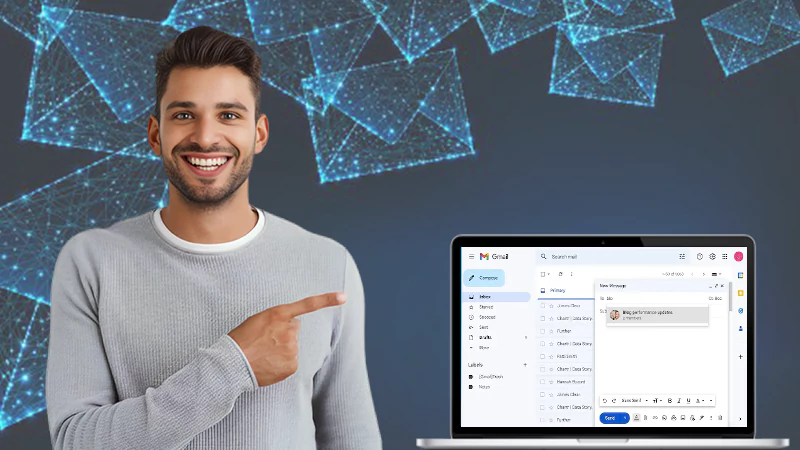10 Ways to Fix Gmail Not Receiving Emails Issue [2024]
Are you missing out on important emails because your Gmail is not receiving emails? Relax, you are not alone; many people have reported this issue. This is a serious problem that must be addressed as soon as possible.
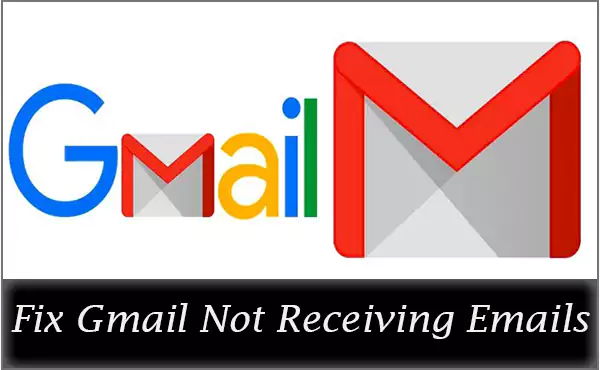
There could be several reasons for your Gmail account not receiving emails, such as a server outage, or an unstable internet connection, which has caused your Gmail to slow down. Continue reading to learn about the 10 best methods for resolving this issue.
Let’s get started!
Why is My Gmail Not Receiving Emails?
Have you tried refreshing your email several times but still have not received any emails in your inbox? You may have a lot of questions about this, and one of them may be, “Why am I not receiving emails on my Gmail account?”. Well, there could be a variety of causes for this problem; let us take a closer look at a few of them.
- Gmail is Temporarily Down
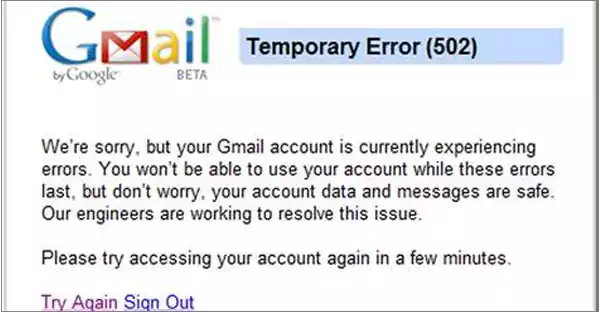
The mail provider’s server being unavailable because of traffic or a technical issue is one of the most common reasons for not getting emails from Gmail.
- Outdated Version of the Gmail App
Do you regularly update your Gmail app? If not, it could be one of the reasons you are not receiving emails on the phone. Make sure to check the Google Play Store for updates regularly.
- Unreliable Internet Connection
Generally, an unreliable internet connection is the root cause of Gmail not receiving emails. Due to a slow internet connection, it frequently takes longer to send and receive emails.
- Outdated Web Browser
You should update your web browser regularly if you use a web browser such as Microsoft Edge, Firefox, or Chrome to access your email.
- Blocked VPN
Gmail may prevent you from accessing your account from a specific location if you use a VPN to access your email. See if you can access your email by turning off the VPN.
Now that you know the exact reason, you can move on and explore how to resolve the Gmail not receiving emails problem.
Also Read: How to Access Your Work Email on Your Smartphone?
10 Effective Solutions to Fix Gmail Not Receiving Emails
There are a few things and settings you should check to resolve the issue of your Gmail account not receiving emails. Let’s take a closer look at them.
Disable Email Forwarding
It’s possible that messages are being affected if you have email forwarding configured for your Gmail account. If you have email forwarding enabled, it may be sent to an email address other than the one you expect.
Follow the summarized steps mentioned below for disabling email forwarding.
- Click on the Gear icon to view your settings.
- Select See All Settings from the menu.
- Navigate to the Forwarding and POP/IMAP tab.

- Disable the forwarding option and save all your changes before reloading the page.
These are some solutions for not getting Gmail emails. If the problem persists despite multiple attempts to resolve it, you can contact their Google Support Cell from this page. You can also connect with them through email at support-in@google.com and by phone at (866) 246-6453.
Also Read: How to Backup Gmail? 4 Ways to Take a Backup of Your Gmail Emails
Clean Up Your Google Storage Space
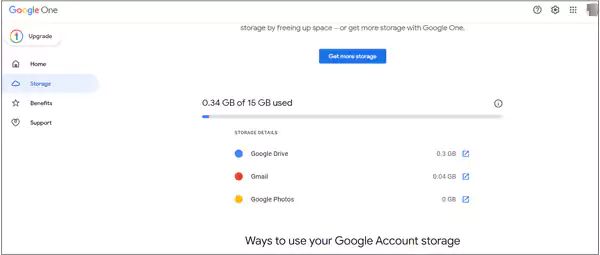
You are most likely not receiving Gmail emails due to storage issues. If your Google storage space is full or about to be full, you may experience difficulties receiving emails in your inbox.
Go through your email and delete large files from Google Drive to free up space. You can also upgrade your storage plan to get more storage space for emails.
Also Read: How to Delete All Promotions In Gmail?
Check Filter Settings
Many emails are automatically routed to the spam folder because they contain words, phrases, or links that do not meet Google’s standards. You can change the spam or filter settings in Gmail by following the given steps.
- Press the Gear symbol.
- View All settings.
- Click on the Filter and Blocked Addresses tab.
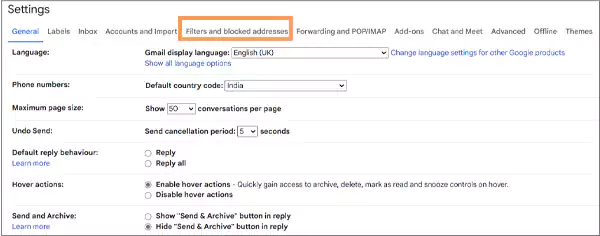
- Examine all the Gmail filters so that your important emails are not struck or blocked.
Check Your Internet Connection
One of the first things you should check is your internet connection. It is most likely that your internet connection is too weak or that you are not receiving internet. It is also possible that you unintentionally turned off your device’s internet connection.
Check the Google Server
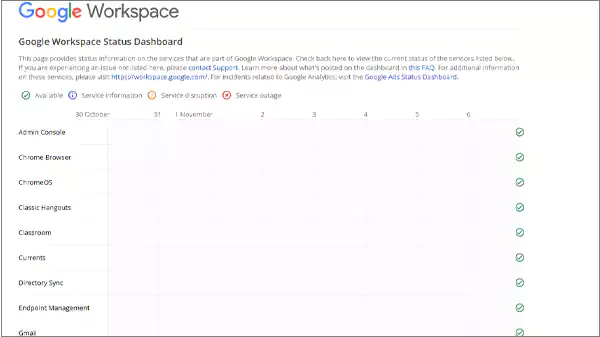
Due to the fact that most users rely on Gmail for emailing and receiving, it occasionally experiences outages. Although they happen very infrequently, there is nothing you can do in the event of a Google outage. You can also check the Google Workspace Status Dashboard to see if Gmail is down.
Disable Antivirus
Some antivirus programs, such as McAfee, have filtered settings that allow you to filter spam emails based on specific words.
Do you want to check why you are not getting emails from Gmail? Follow the steps mentioned below to do so.
- Turn off the Antivirus Software or delete it momentarily.
- Update your Gmail app.
- Request the sender to send you the email again.
You can disable it until you receive the specific email and then enable it again.
Email Client Services Down
Are you making use of any kind of email client? If yes, in that case, don’t forget to check your email client provider if it is down or not. Your email client may be temporarily unavailable or down, that is why you are not able to get the precise email in your inbox that you are waiting for.
Custom Domain Issues
Do you use a custom domain in Gmail? If you do, in that case, you might face some issues, even if you are a premium subscriber of them. You might be facing the issues listed below.
| Account Issue | Effect | Solution |
| Google Workspace account suspension | Emails that were returned to the sender | Renew the contract annually and verify that the monthly installments have been made on schedule. |
| Incomplete registration of a domain | Emails that are not sent to Gmail from the domain | Finish the registration process, then contact the domain provider to confirm the address. |
| Account disabled by domain host | Emails not routed from the domain to Gmail | Verify any payment difficulties with the domain host and renew any expired domains. |
You won’t need to troubleshoot problems if your domain is managed by a hosting provider. Make sure the provider knows why you aren’t getting emails in your Google account by contacting them.
Inspect Your Trash/ Bin Folder
There is a possibility that you might have mistakenly deleted or archived the email you were expecting to receive. In order to recover the email you will have to check the trash folder.
You can do it in two ways:
- In the Gmail search bar, type in: trash <email keyword>.
- Open Your Gmail Account> Scroll down to Bin and Click on it> Select the Email for Retrieving> Click on the icon with the right side arrow< Select where to move the Email.
Examine IMAP/ POP Settings
When was the last time you checked your Email Server Settings (IMAP/POP)? If your IMAP settings are turned off, you will not receive email notifications about emails received in your inbox.
Follow the steps mentioned below to enable IMAP:
- Launch Gmail in your PC’s web browser.
- Access your Account Preferences.
- Select See All Settings.
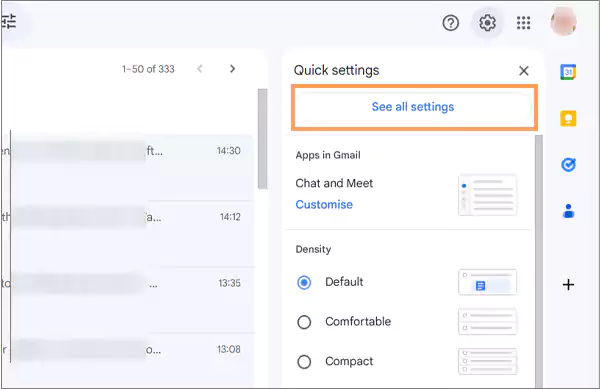
- Locate the IMAP/POP tab.
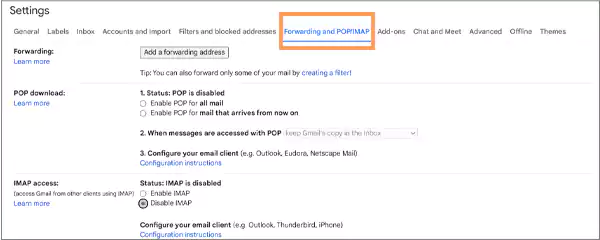
- Select the option to enable IMAP settings.
Conclusion: “Why Am I Not Getting Emails” Issue Resolved
You must have a good understanding of the potential causes of the issue by this point. However, you should be aware that these issues can arise as a result of our negligence. When you were permanently blocking spam emails in Gmail, you may have unintentionally disabled all receiving emails.
Therefore, it is a good idea to occasionally review all the email’s settings. Also, keep in mind all the reasons mentioned in the blog so that you never miss out on your work.
Also Read: How to Select All Emails in Gmail? — Android, iOS & PC (2024)
FAQs
Ans: You can quickly refresh your Gmail on mobile by opening your inbox and dragging your screen downward.
Ans: Tech experts frequently consider Google Chrome to be the best web browser for Gmail.
Ans: There could be several reasons for your phone not receiving Gmail emails, but the two most common are an outdated app and an unstable internet connection.
Sources
Read More: