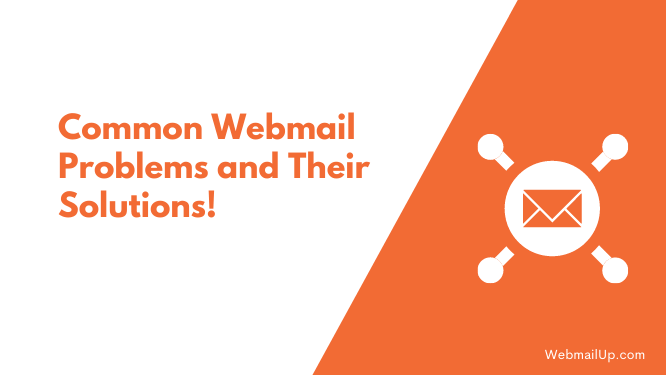Common Webmail Problems and Their Solutions!
Most webmail problems are easier to solve than you might first think. Hence, it’s worth taking some time to diagnose the issue before running off to a technical support department to beg for help.
Common Webmail Problems and their Solutions:
Here we’ll look at some of the most common webmail problems and how you might solve them yourself.
Can’t send or receive emails:
Almost all webmail problems are caused by one thing: the server hosting your email isn’t accepting connections from you. There are three fixes to this problem:
1. Ensure no protective software of any sort is blocking incoming or outgoing connection requests on your computer. This can include firewalls, antivirus software and even parental controls of some sort.
If you’re not sure how to do this, ask your webmail provider, and they will be able to help.
2. Ensure that your internet connection is fully working and that no network problem is causing the issue (such as a faulty router or bad wire etc.).
Suppose you can’t connect to any other website on the planet. In that case, the problem is more than likely with your internet connection.
3. Contact your webmail provider for specific help. They will check logs and other information on their end to see if anything suspicious is happening.
Undelivered messages:
If you’re not receiving mail that’s been sent to you, it is most likely stuck in the Outbox of your webmail provider. If this happens with multiple users but only on one computer, the problem is more than likely with your antivirus software or firewall. As they can block incoming connection requests even if configured correctly.
The solution is to temporarily disable any protective software until the messages are either received or undelivered. Temporary for this case means the minute level of time, not hours or days.
Messages bounce:
Bounced messages are caused by the mail server you are sending not accepting your email or routing it correctly.
There are two solutions to bounced messages:
1. Ensure the recipient can receive email from you and that their email address exists before sending any more emails.
If you can’t reach them after several tries, then give them a call on the telephone and find out what’s wrong.
2. Contact the recipient if their inbox is full. Then ask them to empty your inbox space. They can usually configure a junk mail folder, so you get a bounce message instead of being locked out of sending email altogether.
This option won’t always work, though, so try both options before concluding anything.
Server connection issues:
If your webmail provider has a server connection issue, this means you won’t be able to access the website at all. This usually resolves itself within minutes if it’s just an outage of some kind on their side. Still, it can take longer depending on the problem being experienced.
Downtime is not always due to ISP or network problems. It is a technical issue in the data centre the webmail servers are hosted in most cases.
If you do experience server connection issues, contact your webmail provider and let them know. It will help them figure out what is wrong with their servers and get it fixed sooner if possible.
If you believe the problem to be on their end, do not worry. They often experience many server-related issues they were not expecting or planned. They can handle the situation, and most any problem usually has a fix available.
Email forwarding problems:
Email forwarding is often a feature that gets turned off by accident, especially if you have your email forwarded through many different servers and providers. If you’re not receiving ALL of the emails sent to you, this could be why.
The simplest solution to forward all emails being sent from one address to another is to go into the account settings section of webmail and enable email forwarding. This works for popular services like Gmail, Yahoo, Hotmail, AOL and many others.
If this does not work, it can be due to an issue with the destination domain providers setting or problems on their end that prevent you from forwarding your email.
Some providers will not allow incoming mail to be forwarded. In these cases, you will likely see a bounce message explaining why they cannot accept emails from you.
To resolve this, set up the address you want the email forwarded to as a new account on your current provider and then forward all emails being sent there.
Email is not being received:
Suppose you have configured email forwarding on a provider and still aren’t receiving any of your emails. In that case, this could be down to the address being blacklisted on the destination domain.
Sending domains to monitor incoming emails from senders using SPF records can prevent delivery by blocking or flagging emails from your domain.
Some domains are more strict about what they allow to be sent to their members. You might not be able to send an email with them until you change the type of server you connect to them through.
Hotmail is an example of this problem, if any SMTP server except their own is used, it will be blocked, and you will receive a bounce message.
Ask your webmail provider what the issue is. If this problem persists, they’ll be able to help or point out configuration mistakes that need to be corrected for an email to work again.
No reply:
Not all providers offer a way to configure an autoresponder; these are responsible for sending a reply whenever you don’t want to deal with an email you’ve received.
This is usually due to the message being spam or the content of the email not matching something you’re interested in.
Some providers do allow autoresponders; Gmail provides one by default, and Yahoo enable one to be set up.
Autoresponders usually use a specific reply template and do not include any of the original message content. They are safe to use without revealing sensitive information.
Email is not being sent:
If email is not going out from your webmail service, then there may be an issue with the servers on their end. When this starts happening, the first thing you should do is check your email client for error messages; these will usually contain information about what is wrong and how to fix it.
If you do not find any errors in the outgoing server logs, it could be an issue with their servers that is causing you problems. It could also be a problem with your network or internet connection, so be sure to check the line and test the IP for packet loss.
If you do find errors in your outgoing server logs (and they’re not due to client issues), then there could be an issue with them that is preventing incoming traffic.
Or it could simply be that there is too much email being sent through their servers. This happens a lot on shared servers and can lead to delays in sending outgoing mail.
Some of my emails are missing:
Some emails are not coming through at all. Is there a chance that they might be marked as spam?
Spam filters are only used during the initial processing of incoming mail. In many cases, an email will arrive in your inbox without ever hitting the spam folder.
Depending on how reasonable your spam filter detection rates are, this can still mean that you will miss some messages. The leading cause of this is the time it takes for a server to process incoming mail. Suppose there isn’t enough CPU power available. In that case, emails might take longer than they should and won’t appear until the next refresh cycle.
Getting a disk quota error:
Email disk quotas are usually applied on a per-user basis. Still, some providers may also send one out occasionally when there is not enough space for incoming mail.
If you get a quota error and your email client didn’t cause it (some of them regularly use more than one MB of storage space). You should check your mailbox‘s disk usage and your mail server to see which one needs more space.
You should note that some providers do not allow you to set disk quotas yourself, so you must ask them for help in getting the alert removed.
Also, keep in mind that some email clients use a lot of storage space, and they may be filling up your account without warning from your webmail client.
Getting duplicate emails/receiving old emails again:
Some webmail services will resend old emails and even the ones you’ve already received. One of the most common causes for this is a known bug in some email clients; this can cause copy/paste errors that send out both an old and new version of a message without your notice.
Getting mail from someone else’s address:
This issue can be caused by SPF failure (some ISPs allow you to spoof email addresses). There could be an incorrect mail relay configuration on the sender’s ISP or just plain old spam.
Try checking your SMTP logs for problems, and if none are found, it might be time to start looking at your junk mail folder.
Getting a “too many connections” error:
A webmail service will usually only allow about 50-100 active connections to be made from one IP address at once. If you’re receiving this error, then it means that the limit has been reached, and no more emails can be sent out from your account.
You could try asking them for an increased connection limit, but in most cases, they will require that you upgrade to a higher plan or add more IP addresses.
Getting a “remote host refused connection” error:
If you get this, then it means that your server is rejecting incoming connections. This issue could mean anything from incorrect spam filters to not enough available memory. Try checking the webmail logs and using the wfetch/lwp-request (with -v) commands to see if you can get any information on what is causing this.
Most likely, it is an ISP issue; try sending some test messages through your server and making sure that there are no filters set for them. If all of the results turn out fine, then check your webmail logs for any information.
Getting an “Invalid mailbox” error:
This webmail problem can appear when you try to log in to your email account, caused by a wrong password. If you’re having this problem, then you need to change your password. As long as you’ve used it recently, then you shouldn’t have any issues.
Getting an “Error reading mailbox” error:
This error can also appear when you try to log in to your email account, and a wrong password causes it. If you’re having this problem, then you need to change your password. As long as you’ve used it recently, then you shouldn’t have any issues.
Getting an “Internal error” error:
This is probably the most common error you’ll see in a webmail log. The error could mean anything from an internal system error to a server overload, so you’ll need to take a look at the logs and see if they tell you anything.
Getting a “Suspicious activity detected” error:
Many different things can cause this issue, but it is caused by an IP address being blacklisted for spamming in most cases. If you’re receiving this error, you should contact your webmail provider, as they will need to know which IP address is causing the problem.
Getting an “SMTP Error” error:
This can mean anything from a failed connection to an SMTP server that has refused to accept your email. If you’re having this problem, you’ll need to check the logs and ensure that the SMTP server is configured correctly.
Getting a “Timeout error” error:
Any number of things could cause this issue. Still, in most cases, it is caused by a slow or intermittent Internet connection. Try increasing the timeout period (usually the default is 5 seconds) and see if it makes any difference.
Getting an “Authentication failure” error:
Many things can cause this error, but an incorrect password causes it in most cases. Make sure that you’ve used the correct password for your account and that you haven’t used it recently.
Conclusion:
Webmail problems are pretty common, but the good news is that there are very few cases where you can’t resolve them. Keep in mind that many problems have more than one solution, and the best ones require just a bit of extra time to solve.
Read: