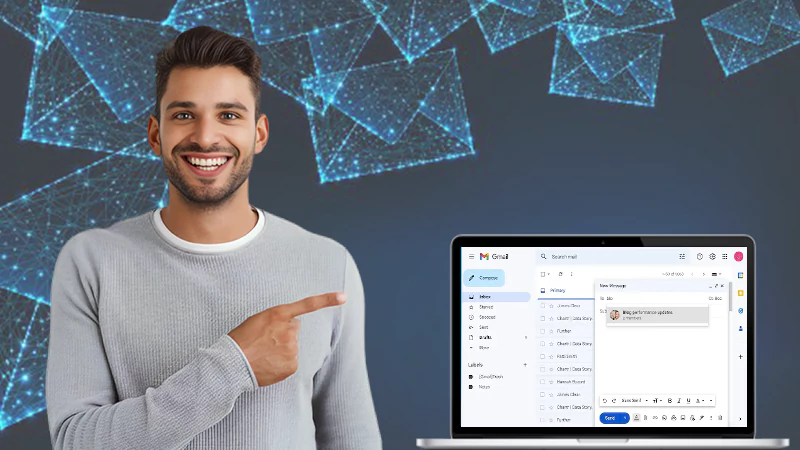Discover 7 Easy Ways to Search Gmail by Date
If you use Gmail regularly for professional or personal work, your inbox may be full of emails. In that case, it gets difficult to search Gmail by date to find those old, important emails when you need them urgently.
how can I search emails by date? Or like looking into older emails without having to scroll so much?
— 🇪🇬 (@shadowmint192) November 16, 2023
No worries; Gmail comes with an inbuilt search filter, which makes it easy to find such emails.
That said, uncover the 7 methods to search Gmail by date to reduce the stress of scrolling through the whole inbox. The methods are:
- Before and after a certain date
- Between two dates
- Older than and Newer than a certain period
- Keywords with dates
- Sender with dates
- Recipient with date
- Date including attachment
Moreover, besides them, you can use the Advanced Search method of this webmail client to locate emails. Last but not least, you can also search emails by date using the Gmail app on mobile phones.
7 Methods to Search Gmail by Date Using Search Operator
Locating critical emails by scrolling through the mailbox can waste your time and drain your energy. But, thanks to the Gmail filter by date, it narrows down your results by providing relatable ones similar to your query. Moreover, permanently stopping spam emails on Gmail or deleting all promotional emails can lower the burden on your mailbox.
To easily find the old or appropriate emails, try the 7 methods mentioned below:
Note: You can use both upper case and lower case while using letters in your queries.
Before and After a Certain Date
To search for emails before or after a certain date, follow the instructions mentioned below:
- To find an email before a certain period, type – before:YYYY/MM/DD in the search bar and press enter.
For Example – Type before:2023/09/10 to locate all the emails before this date.

- To look for an email after a certain period, type — after:YYYY/MM/DD in the search panel and press enter.
For Example – Type after:2023/10/21 to come across all the emails after this date.

Between Two Dates
Moreover, the Gmail search filter helps to find emails between specific days, months, etc. by combining after and before conditions in the search panel.
To locate it, type – after:YYYY/MM/DD before:YYYY/MM/DD.
For example – If you want to find between November 4th, 2023, and November 8th, 2023, it should be written like — after:2023/11/04 before:2023/11/08.

Older Than and Newer Than a Certain Period
Locating an email that is older or newer than a day, month, or year is possible in Gmail.
- To find old emails in Gmail, simply type – older_than:(number) and a letter.
Hence, use D for a day, M for a month, and Y for a year.
For example – older_than:5d.

- To search for newer mails, simply type – newer_than:2m

Keywords With Dates
Gmail date search is worth noting to refine your outcomes. However, using keywords along with it can do wonders. As said, you can combine keywords with Gmail filter by date to confine your results.
To do so, simply type your query with a keyword.
For example – after:YYYY/MM/DD and a keyword or after:2023/11/02 activity.
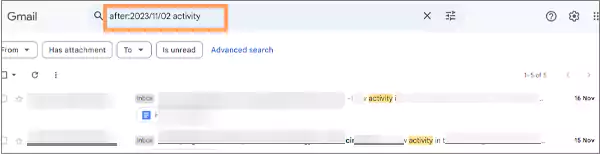
Senders With Dates
In a hurry to find an email from a particular sender? It’s no issue; you can find it with the help of filter Gmail by date. Simply type older_than:6d from: (sender’s full email ID).
For Example – older_than:6d from: xyz@gmail.com

Recipient With Date
Want to find emails from a specific recipient? Simply type – newer_than22d from:(recipient’s email ID).
For an idea –Type newer_than22d from:ABC@gmail.com in the search panel.

Date Including Attachments
Finally, to find emails, particularly with attachments, you can refine your results by simply selecting “Has attachment” from the Advanced search.
For Example – Type older_than:9d and tick the “has attachment” option.

By using the Gmail search bar at the top and specific commands, you can save time and find important emails whenever needed. Hence, the result will include all the emails you’ve sent and received, as well as archived emails since you created your account on Gmail.
How to Search Gmail by Date Using Advanced Search?
Gmail offers one more option to find emails by date, and this feature is known as “Advanced Search.” Below are the steps mentioned to use this feature on your PC/Mac.
- Sign in to your Gmail account on Google or another authentic browser.
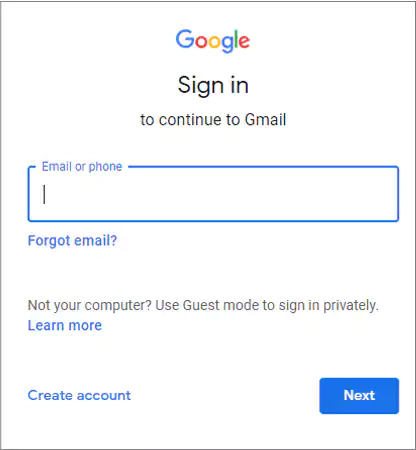
- Type a keyword in the search bar, and press Enter. In this case, we’ll take “document” as a keyword.

- Tap on “Advanced Search.”

- Now, use Gmail’s date filter (calendar icon), and enter the date.
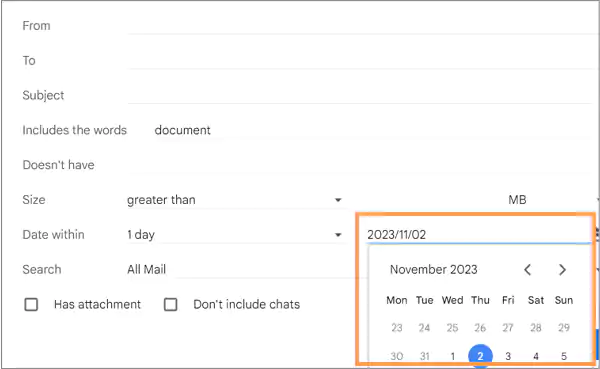
- On the left, choose a time period from the option Date within. For example, 2 weeks.
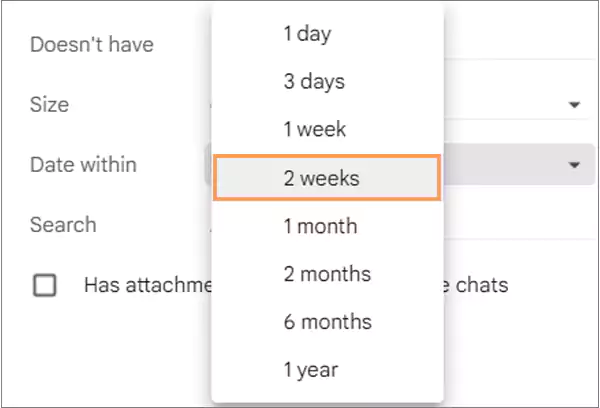
- You can also fill in other parameters like subject line, file size, and more to narrow down your outcomes.
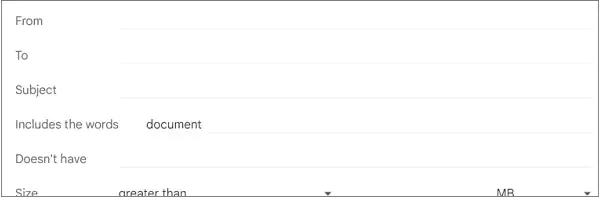
- Once finished, tap on Search.
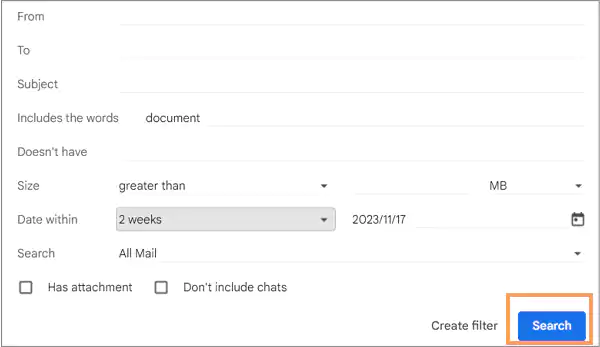
Now, Gmail will show you the results matching your criteria. In the above example, Gmail will show you the email, including the keyword “Document,” within two weeks of November 2nd, 2023.
How to Search Gmail by Date on a Mobile Phone (Android/iOS)?
Undoubtedly, the Gmail app is straightforward to use due to its user-friendly interface. Moreover, it is more handy and allows you to access your Gmail account on your mobile phone and search for old emails.
To know how to locate old emails in Android/iOS, follow the steps mentioned below –
Note – The steps of using Gmail search date range for searching older emails are slightly the same for both Android/iOS users.
- Open the Gmail app and sign in with your login credentials.
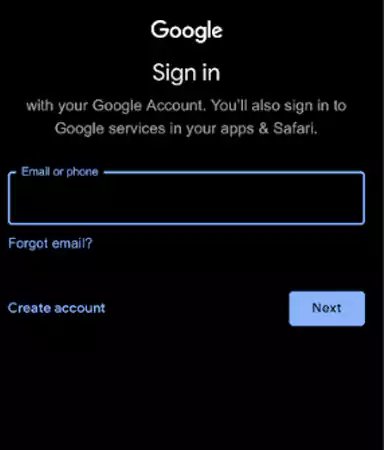
- Tap on the Search bar at the top of your screen.
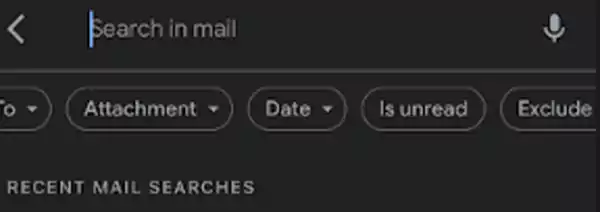
- Slide through them and tap on Date.

- A menu with several options will appear. Choose one according to your query.
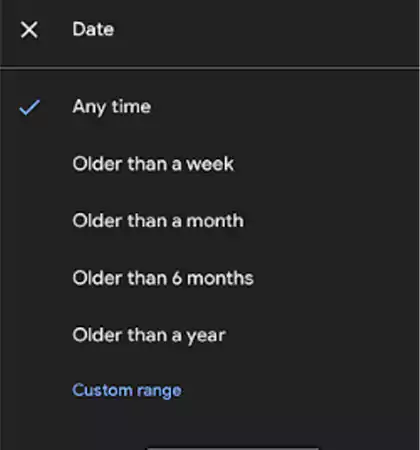
- To narrow down your results, you can also customize your Gmail search date range. To do so, tap on Custom Range.
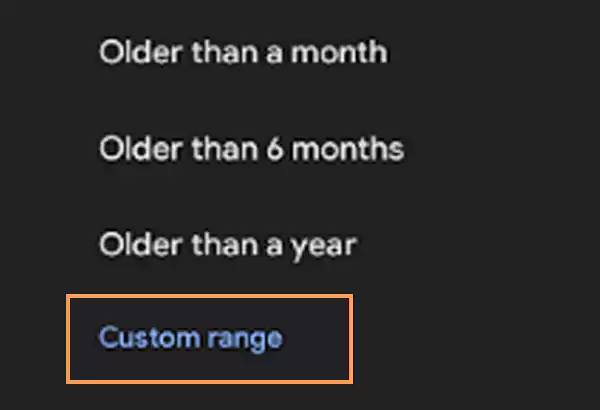
- Select a date range between certain periods. For instance, select October 4th, 2023 to October 19th, 2023.
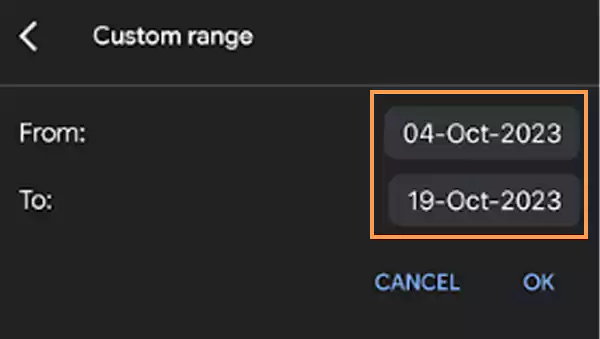
- Once you are done, tap on OK to see the results.
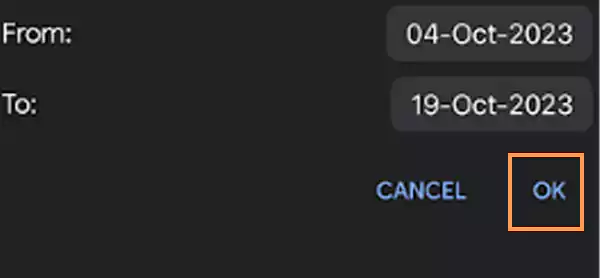
Now, Gmail will search for the emails you have received during this certain period.
Conclusion
With time, the mailbox of daily Gmail users gets cluttered, causing difficulty in finding essential emails. To save your precious time, Gmail has an extraordinary in-built search filter to find long-lost old emails. With the help of the Advanced Search feature, one can customize their query to meet the desired results.
Suggested Read: 10 Ways to Fix Gmail Not Receiving Emails Issue (2023)
FAQs
Ans: To find emails, Open the Gmail app>> Sign in>> Tap on the Search panel>> Enter a timeframe or keyword and press Enter.
Ans: Yes, old emails may disappear from your inbox if you accidentally delete them or move them to archives or another folder.
Ans: Yes, you just need to type your keyword (for example, activity, invoice, etc), and the result matching your criteria will appear immediately.
Ans: Of course, you can search emails by using the sender’s name or email ID to view all of them.
Sources
Read More :