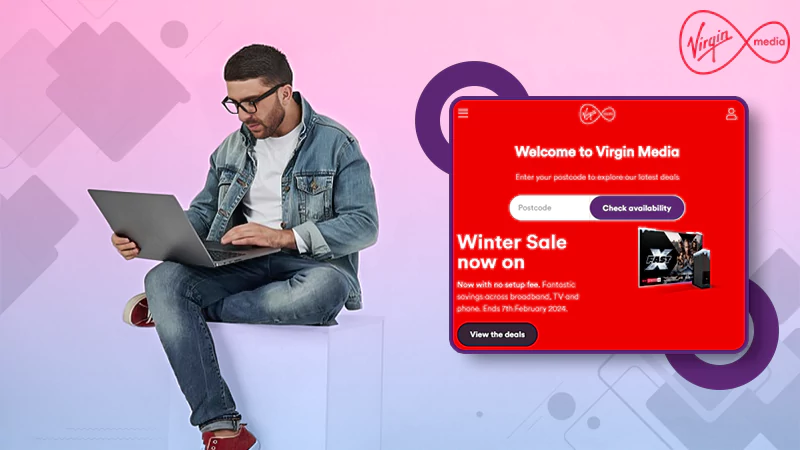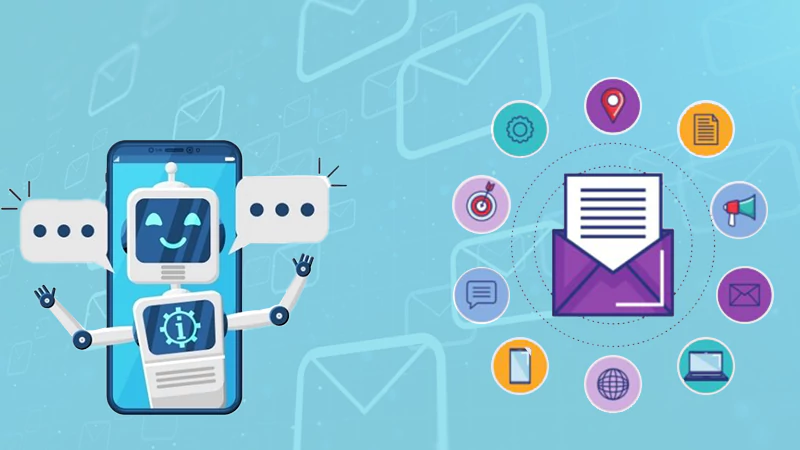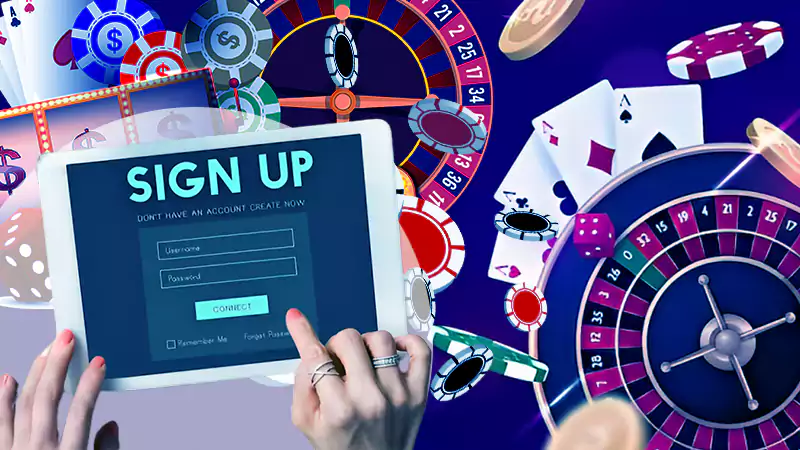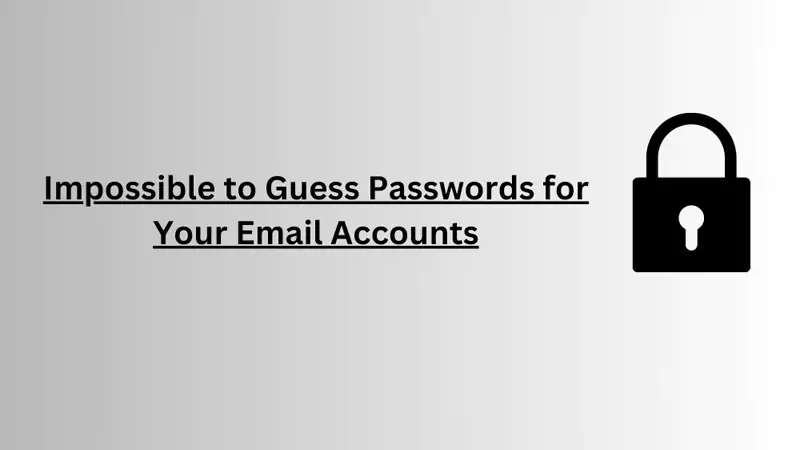How to Permanently Stop Spam Emails on Gmail?
Spam emails are something virtually everyone deals with today, and these annoying emails can be a major nuisance when they’re filling up your inbox and preventing you from easily reading your important messages. However, you can use an email spam checker to identify spam emails and stop them permanently.
This article gives you tips on how to permanently stop unwanted mail from filling up your inbox on one of today’s most popular email platforms, Gmail.
The Trouble with Spam Emails
These are unsolicited and unwanted emails that can fill up and clutter your regular email inbox without proper monitoring and spam filtering tactics in place.
Besides being annoying to deal with, junk mail can be dangerous, as they are often sent by scammers attempting to bait individuals into clicking links, downloading software, and handing over personal information such as names and bank account details.
The trouble with unwanted mail is that it seems to be never-ending. It’s tedious to try and eliminate all traces of spam from your inbox manually, especially when you are dealing with spam emails from senders who do their best to look professional.
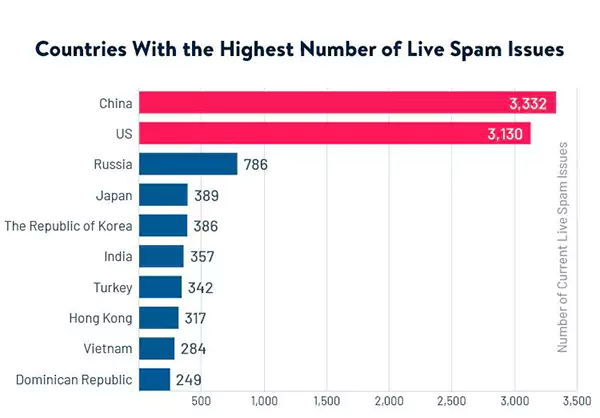
Subtitle: Countries with the highest number of spam in 2023
In these cases, paying attention to email senders and using our suggested methods to stop unwanted messages and block them on Gmail is the best way to deal with spam cluttering up your inbox.
Methods to Stop Spam Emails in Gmail
The following methods are the best ways to stop receiving unwanted messages in Gmail and make sure your inbox is free of dangerous junk mail.
Block Specific Senders
Blocking specific senders is a great way to get Gmail to stop an unwanted email from entering your inbox in the first place.
For this method, you will need to open the unwanted message, navigate to the three dots in the right corner, and click on them to display the menu.
Then click or tap on the option for ‘block sender’ to prevent future emails from this sender from making their way into your inbox.
It’s a good idea to note that you should only use this method if the email is safe to open, as you don’t want to risk clicking on malware or another suspicious type of link.
If you aren’t sure if you want to block a sender, consider using an email lookup tool (like Information’s lookup) first to ensure the sender is safe.
Unsubscribe from Unwanted Emails
If you want to stop receiving unwanted messages from more legitimate sources, unsubscribing from these wanted email senders is a good first step to take. Open one of the emails that you don’t wish to receive and look for the link to unsubscribe.
This will typically be near the bottom of the email, or you can use Gmail’s unsubscribe button, which is usually located under the three-dot menu at the top of the email.
Make sure when clicking an unsubscribe link that you trust the sender and that you are careful when unsubscribing. You shouldn’t need to enter lots of personal details to unsubscribe, and doing so may indicate that a scam is taking place.
DID YOU KNOW?
Gmail protection service blocks over 100 million phishing emails daily.
Mark Emails as Spam
To make sure Gmail filters similar emails or emails from the same sender into your inbox’s designated spam folder, you can manually mark them as spam.
For this method, you will need to open the message you believe is malicious and then navigate to the top of the page.
Depending on which platform you are accessing the email on, you will see an exclamation point or the three-dot menu.
Click either, and if you need to access the menu, tap or click the option for reporting the mail as spam.
Once the mail in question is marked as spam, Gmail will send similar emails or emails from the same sender to the spam folder automatically, helping to clear your inbox.
Filter Emails
Filtering emails to specific inboxes in Gmail is a great way to clear your main inbox and make it easier to find important ones. To filter mails with Gmail, you will need to follow these steps:
- Open the message you wish to filter and find the three-dot menu up at the top.
- Click or tap on the menu and then choose the option to ‘filter messages like this.’
- A pop-up will help you complete your filtering request and ask you specific queries about the subject or mail type you wish to filter.
- Select what you want to happen to each filtered email – you may choose to send them to trash, straight to a different folder, or simply be marked as read.
Once you’ve completed these steps, Gmail will more easily filter unwanted mail into the trash, and your main inbox will be left clear for you to find your most recent messages.
These steps also help with organizing mail into specific folders for easier access.
How to Detect Spam and Scam Emails?
Sometimes, it can be hard to detect unwanted or scam emails, and you might accidentally put yourself at risk by clicking on the links contained in these emails or replying to an email scam.
We give you some tips below that will help you detect which ones to delete or send to spam folders, saving you from future problems.
- Look at the sender and research them to make sure they are legitimate before opening the email.
- Look at the body of the email. Mails with lots of grammar issues, bad English, or other non-professional language are typically scams.
- Messages asking for your personal information, requesting you reply with bank details, or offering you free money and major discounts are typically scams.
- Messages that contain links with promises of free items, money, or other bonuses for clicking the link are usually scams that attempt to collect your personal information.
- If any email seems too good to be true, it probably is. If it has lots of calls to action or contains suspicious links and information, you should be wary of it and mark it as spam.
Remember to be diligent about avoiding potential email scams and remove junk mail from your inbox on a regular basis, as this helps to protect you from losing personal information and money to scammers.
Keeping Your Email Inbox Spam-Free
Keeping your inbox spam-free is vital if you want to see your sensitive messages and avoid trouble with scammers.
Review the methods in our article to permanently stop junk from cluttering up your Gmail inbox, and make sure to always keep our tips for detecting unwanted or scam mail in mind as you complete these steps.