How to Delete All Promotions In Gmail: A Step-by-Step Guide
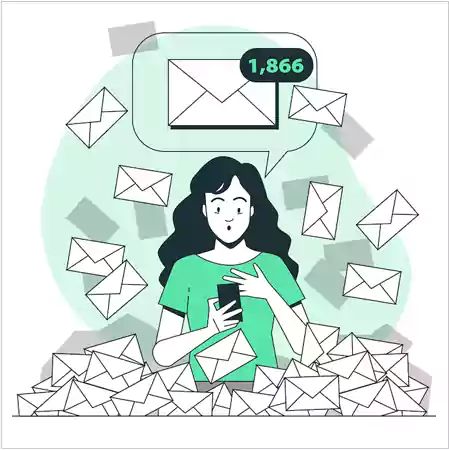
Every passing day, you hear a new “ping” on your device, indicating another email that has come flying to your webmail inbox. And then you realize, it’s them, again! Those useless marketing newsletters sent by shopping sites that act like they know you more than your mother.
With the hectic schedule we all have every day, everyone wonders about the quickest ways to delete these emails from their inbox.
It’s impossible to experiment with everything yourself and go through the hit-and-trial procedure. Therefore, in this article, we’ve brought you some answers to ‘How to delete all promotions in Gmail?’
Within just a few minutes, you can solve one of the most common webmail problem with ease and get rid of promotions on your Gmail.
How to Delete All Promotions in Gmail?
Promotions and Spam differ from each other in a way. Spams are those messages that are sent in bulk to random recipients from sites that Google finds suspicious. Whereas Promotional emails are messages from the sites and applications you’ve signed up to promote their marketing. Thus, they aren’t usually detected as spam, resulting in choking up our webmail inbox.
There are various in-built options in Gmail to clear out your promotions folder or inbox. Let’s find out the answer to “How to empty promotions in Gmail?”
For PC
To delete all promotions in Gmail Web, simply follow these steps:
- Log in to Gmail with your email ID.
- Go to the Promotions tab above your messages or click on the burger icon and select “Promotions” from there.
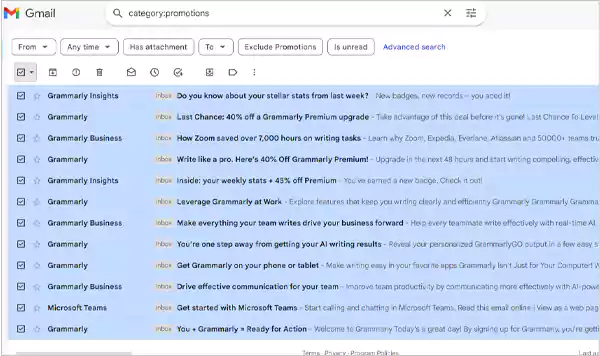
- Tick the checkboxes on the left side of every mail that you wish to disappear. Or, you can alternatively select all emails from the dropdown option above.
- Select the “trash bin” icon to send them to where they belong. You can also empty the trash bin to remove them from existence permanently.
For Mobile
With the Gmail Mobile app, deleting all the promotional emails is a bit troublesome. Since there is no “Select all” option, you need to do it all by yourself. Follow the steps given below to delete emails on your Android or iOS devices:
- Open your Gmail app.
- After accessing your email on your phone, navigate to the Promotions tab.
- Manually select all the messages and send them to the trash.
How to Permanently Stop Promotions in Gmail?
Deleting them once doesn’t solve the problem. It’s just a temporary solution until they all return in a month, and your inbox is full to the brim, again. So, a question that arises in everyone’s mind is, “How do I delete all promotions in Gmail?” To permanently fix this, we must ‘stop’ them from landing in our inbox. I mean, “Prevention is always better than protection,”, isn’t it?
Report Spams
One of the best ways to do this is to mark them as spam and let Gmail do its job. To do these, follow the below steps:
- Go to the Promotions tab and filter the emails you find more spam than promotions.
- Check the desired boxes or select all as before.
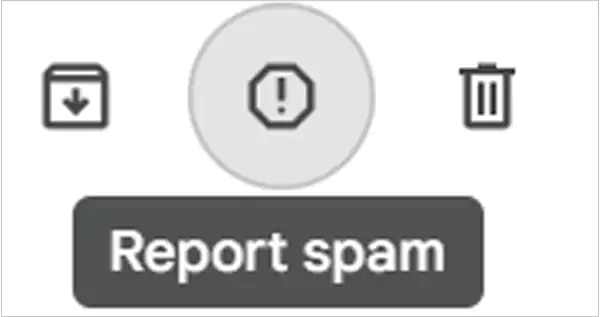
- Click on the “Report Spam” icon that has an exclamation mark in it.
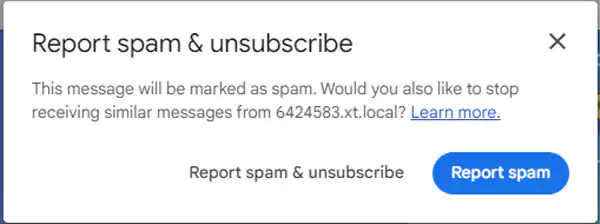
- Finally, choose to report spam or report and unsubscribe. Both seem just as perfect, though.
Unsubscribe From Mails
If you haven’t opted for the report and unsubscribe option in a hurry, It’s not too late; you can complete your mission now, with more effort, of course. You have two ways to do this.
Using Gmail’s option
- Navigate to the email you want to unsubscribe from.

- Click on the unsubscribe option provided by Gmail right beside the sender’s email address.
- Finalize it with a click on “Unsubscribe”.
Using the sender’s link

- For this, you need to scroll down to the very bottom of the email and find the unsubscribe link given by the sender company.
- It would take you to the official unsubscribe page of their website. Follow the instructions given there to unsubscribe.
Block Irrelevant Senders
If you still find some specific senders a little too defiant, pull out your trump card. Block them from flying into your inbox. It’s a harsh step, so you can save it for specific senders that really get on your nerves. Or maybe use this move when you’re just too angry?
- Open an email from that particular sender.
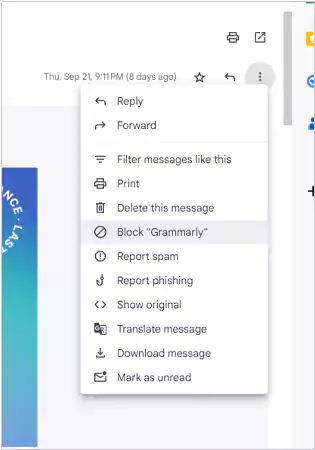
- From the 3-dot menu, select the Block <Sender’s name> option.
- Yeah, you’re done. There’s no third step in this one.
Set Auto delete
Now comes the last option for everyone who doesn’t want to make much effort to clean up their inbox. If you can’t stop them from coming into your inbox, you might just stop them from coming in front of your eyes.

- First, go to the Promotions tab and select the filter option from the search bar.
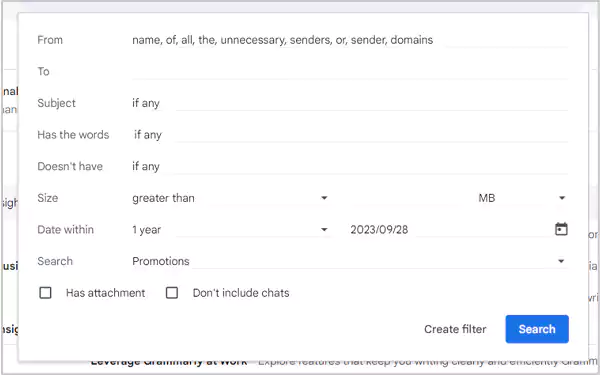
- Enter the senders’ names, periods, and other related information based on which you want to filter out your messages.
- After filling out everything, click on the ‘Create Filter’ option.
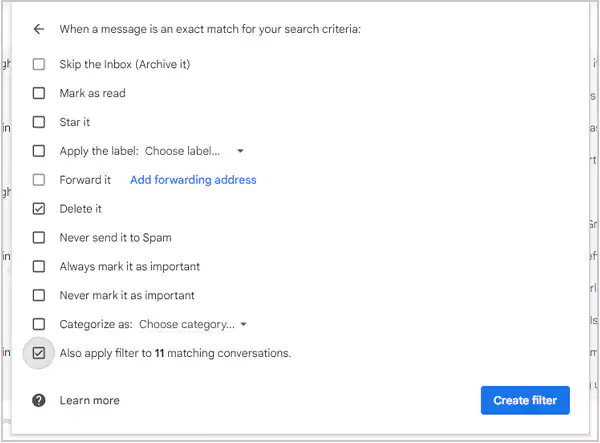
- Select “Delete it”.
- As well, don’t forget to tick “Also apply a filter to matching conversations.”
- Hit “Create filter” again, and you’re done for good.
Simply Archive or Mark it as Read
This particular method won’t clear your emails or inbox; it would just ‘divert’ them to archive. Just in case you might want to go through them one day, that’s just not today.
- Follow the same process to create another filter.
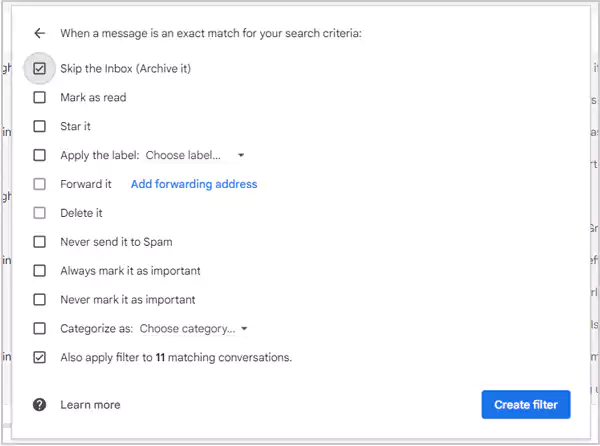
- In this one, you will have to tick the “Skip the inbox” or “Archive it” option instead of deleting it.
- Again, do not forget to tick the “Also apply…” option.
- Of course, the “Create filter” will finalize it all.
It’s the safest bet for all clumsy people who often delete important messages and regret them later. I’m one of them!
Suggested Read: Is Gmail a Webmail? – A Quick Guide
Conclusion
So this is the end of this article. And I promise I didn’t save another Trump card for later. But it’s not like you would need it after all these tricks and tips on “How to delete all promotional messages in Gmail?”
Hopefully, this trick will help you manage your gmail efficiently. May your inbox stay happy and free from Promotional emails forever!
Sources








