How To Do the BT Webmail Login? Create BT Email for You & Your Family
BT Group (previously British Telecom) is a British telecommunications business that offers internet and mobile services throughout the United Kingdom. It also offers television and IT services, including BT Mail through the Internet domain. BT Email comes with various benefits and state-of-the-art technology to increase efficiency in emails. However, still, there remains some confusion among its users regarding its basic processes, like doing the BT Webmail login.
Though users can easily do the BT Webmail login by going to its official login page, they are still perplexed about its association with Yahoo Mail. Because of that, they keep wondering how BT Email and BT Yahoo Mail are different from each other and whether to use the btyahoo.com login page to access their account.
Well, previously, the mail service given to BT clients was operated on btyahoo.com servers, meaning the actual mail service was run and provided by the Yahoo Mail firm. This changed in 2014 when BT launched its own email service and converted all old BT Yahoo subscribers. But you can still use the BTYahoo.com login page to access your account.
To learn more about how it’s done, go through the article below.
How to Log into your BT Mail Account?
There are three ways to do the BT Webmail login. The first is by using the BT Internet email login page, the second is by using the BTYahoo.com login page, and the last is through the BT Email app that you can download on your Android and iOS devices.
The steps for each of them are given below:
1. Using BT Email Login Page:
-
- First off, open the browser on your device and go to the BT Webmail login page.
- After you have reached the page, you will see the login form. There, you have to enter your BT email address in the BT ID or Email Address text field and password in the Password field.
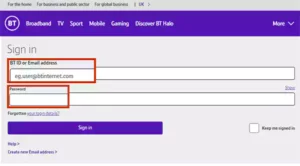
- If you are signing into your account through your device, you can check the Keep Me Signed In option. However, while using the public system, do not select this option, as you will remain signed in even after closing the window.
- Finally, click on the Sign In button, and you will enter your account.
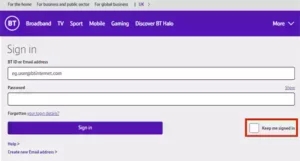
2. Using BT Yahoo Email Login Page:
-
- On your browser, open the BTYahoo.com login page.
- Once you are on the BTYahoo com login page, enter your BT Email address in the given field.
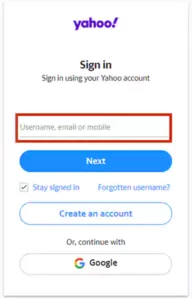
- If you are using your own device, then you can select the Stay Signed In option so that you do not need to enter your credentials again and again every time you want to access your account. Then, click Next.
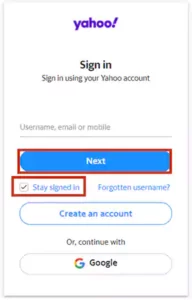
- On the following screen, you have to enter your password and click on the Next button. With this, you will land into your account.
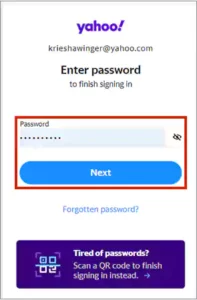
3. Using BT Email App (Android/iPhone):
- Begin by downloading the BT Email app on your device. Android users can go to Google Play Store to download the app, and iOS users get it from the Apple App Store.
- After you have downloaded the app, open it by tapping on its icon.
- On the first screen of the app, you need to enter your BT Email address and password in their respective fields.
- Finally, tap on the Sign In button, and you can now use your BT email account on your mobile phone.
The steps should have you logged into your account; however, if you face any difficulty, you can go through the guide for webmail problems and solutions.
How to Create a New BT Email Address for Yourself?
Note: If you don’t already have a BT email address, you won’t be able to get one; this option was removed on October 26th, 2022. If you currently have a BT email account, you can continue creating up to 11 additional email addresses.
The steps given above were to do the btmail.com login to your existing BT email account. However, if you want to create a new BT email address, then the steps given below will guide you through the process:
- When you purchase a service from BT Group, you get a BT ID. Now, you need to log into your My BT account using that BT ID by visiting the www.btinternet.com login page.
- After you are signed into your account, click on the Your Products option.
- Then, scroll down on the following page to the Email section and click on Manage.
- Next, click on the Create New Email Address option.
- Following that, you will be asked to select your new BT Yahoo Mail email address. On the same page, create the password for that new email address. And once all is done, click on Create Email.
- Finally, you will get a confirmation message about the same, and your new email address will be created and linked to your existing BT ID.
Suggested Read: How To Trace An Email? 5 Ways To Know The Email Sender’s Location
How to Create a New BT Email Address for Someone Else (Affiliate Account)?
BT Email allows you to not only create various email addresses for yourself but also for your friends and family. You can create a separate email address for them, which is known as the Affiliate Account. Once you have created their email, they will need to activate it in order to do the BT Webmail login and use it.
Here’s how it is done:
- On your browser, open the page to log into your My BT account, and sign into it using your BT ID on the www.btinternet.com login page.
- On your BT account page, click on the Your Products option.
- Then, scroll down on the next page to the Email section and select the Manage option.
- Click on the down arrow of the Email Address You’ve Given to Friends and Family section, and click on the Give a New Email Address button.
- Next, you have to select an email address and provide the information about the person you are creating it for. When you have filled in all the info, click on Continue.
- Finally, you will receive a confirmation message for the same, and the email will be created and linked to your BT ID.
If you submitted the contact email address of the new user earlier in the process above, they will have received an activation link. If you didn’t offer a contact address, then you will have to send them the activation link so they can activate their new email account.
And this is to be done within 30 days of getting the link. You can find the link in the “Email Address You’ve Given to Friends and Family” section. After the account activation, the person can go to the www.btinternet.com email login page and sign into their account.
How to Provide the Affiliate Account to the Existing Email Address?
Other persons can still use email addresses associated with your BT ID that are not affiliate accounts if they have the email addresses formed before the affiliate account feature was rolled out.
However, it is suggested that you move these accounts to affiliate accounts for data protection and security reasons and also to prevent insider threats to your network security. Listed below are the steps for the same:
- Once again, open the My BT account login page (remember this is different from the BT Webmail login page) and sign into it using your BT ID.
- In your BT account, click on the Your Products option present in the top menu.
- Scroll down on the following page to the Email section, and then click on Manage.
- Now, click on the See Option link adjacent to the email address that you want to make an affiliate account. Then, click on the Give This Email Address option.
- Next, you have to provide some info about the person to whom you are giving this email address. This can be a new or existing contact. Then, click on Continue.
- After this is done, you will get the confirmation message that the affiliate account has been created and linked to your BT ID.
- If you gave the email address to an existing contact, the activation link would be sent to their current BT email account; if you gave the email address to a new contact, the activation link would be sent to the contact email address you supplied. If they don’t receive one, you must provide them with the activation link, which you can find in the “Email Address You’ve Given to Friends and Family” section.
After the person has received the activation link, within 30 days of receiving it, they need to activate the account.
Also Read: 8 Potential Gmail Tricks To Help You With Efficiency
How to Activate the Email Address Given to You?
You must activate your account if you have been given a new email address or if an email address you already use has been handed to you as an affiliate account. This is a necessary step before you can do the btyahoo.com login and begin using your email account.
To do so, simply click on the unique link provided by the account holder or in the email sent to you by BT Group to confirm the account’s creation.
The precise steps to activate your btyahoo.com login account are given below:
- First, you need to open the email containing the activation link and go to the link page.
- After reaching there, you will be asked to provide your existing BT ID or create a new one if you don’t have any. For this, you have to select the email address that’s been provided to you or the one you already have and has been made to an affiliate account. This selected email address will then become your BT ID.
- Next, some security information will be asked, such as a password, your own security validation question, and your contact information. This is due to the fact that you will now be entirely accountable for this email address. Once you have entered all of the required information, click Continue.
- You’ll receive an email confirming that your new email address is now operational. You may immediately do the BTInternet Yahoo login and begin using it.
And the guide to your BT Email ends here. Hope you can now easily access your BT Email account and use it to provide email addresses to your loved ones.
Source








