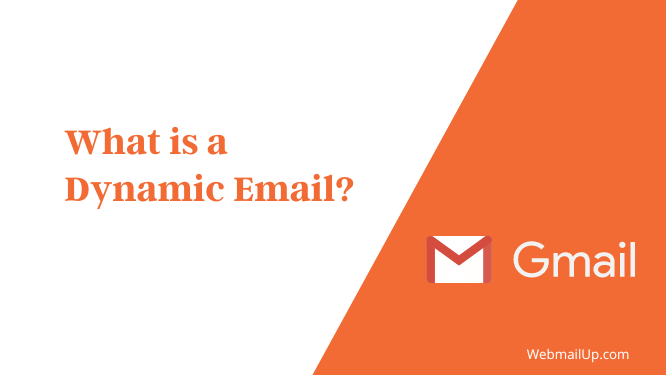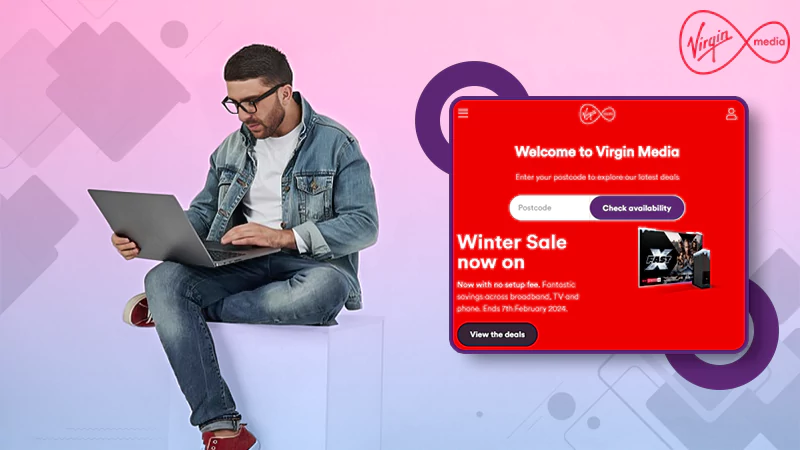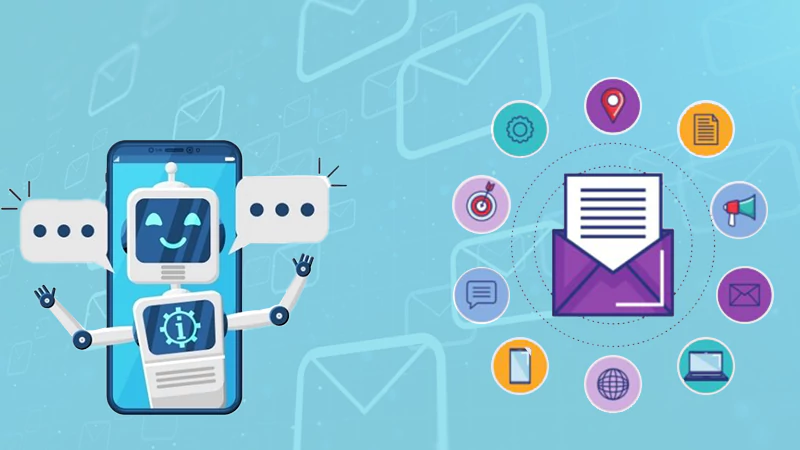What is a Dynamic Email in Gmail?
Do you know what is a dynamic email? It’s a type of email that automatically updates itself when certain events occur. It allows you to send a message to multiple recipients at once. This can be very helpful when you’re trying to reach a group of people at the same time or when you want to send a message to a large number of people. This blog post will discuss the basics of dynamic email and why it is so valuable.
What is a Dynamic Email?
Dynamic email is an email service that allows users to send and receive emails in real-time. It is a web-based application that uses Ajax technology to provide a more responsive and interactive user interface.
This type of email is automatically generated based on user interactions. It can provide real-time updates, personalized content, or simply make the email more interactive. Dynamic email can be used to improve the user experience and engagement with an email campaign.
What is Dynamic Email in Gmail? – Meaning
Dynamic email in Gmail allows users to view new messages as they arrive in their inbox without refreshing the page. This makes it easier and faster to stay up to date with recent announcements and reduces the time needed to check for new emails.
What can you do with Dynamic Email in Gmail?
With dynamic email, you can do things like book a hotel room or RSVP to an event right from your inbox. Gmail will also provide recommendations based on your interactions with email. For example, if you’re planning a trip, Gmail may suggest deals on hotels or flights.
With the use of dynamic email in Gmail, You can:
RSVP to events:
Dynamic email can be used for a variety of purposes, including responding to event invitations. When you receive an invitation to an event, you can RSVP directly from the email using a dynamic RSVP button. This button will automatically update your response based on your current availability, making it easy to stay up-to-date on your plans. You can also use dynamic email to manage your calendar and keep track of your schedule. Integrating your calendar with your email lets you quickly see upcoming events and RSVP accordingly.
Respond to comments:
Dynamic email can also be used to respond to blog posts or article comments. When someone leaves a comment, you can choose to have an email sent to you so that you can reply directly. This can be a great way to build relationships with readers and create a sense of community.
Reply to an invitation:
With the use of dynamic email, you can reply to an invitation with a response that is tailored to the specific invitation. This allows you to provide a more detailed and personalized response to the invitation, which can be helpful in providing a better overall experience for the recipient. In addition, dynamic email can also be used to manage other aspects of the invitation process, such as handling RSVPs and managing guest lists.
Fill out a questionnaire:
You can fill out a questionnaire with the use of dynamic email in Gmail. This is a great way to get feedback from your customers or employees. By using this service, you can send out a survey to a large group of people and then collect the results in a matter of minutes. This is a great way to get quick feedback on various topics.
Browse a catalog:
With the dynamic email feature in Gmail, you can browse a catalog of products and services right from your inbox. Simply open up an email from a company that offers a catalog of products or services, and you’ll see a carousel of options to choose from. Select the product or service you’re interested in, and you’ll be taken to a landing page with more information.
Respond to a Google Docs comment:
When you receive a notification about a comment on a Google Docs document, you can quickly reply by email. Just open the email and click the “Respond by email” link. Your response will be added as a new comment in the document.
Update emails to display the latest content:
Gmail’s dynamic email feature allows you to display the latest content in your email messages. This means that if you receive an email that contains a link to a website or a document, the most recent version of that website or document will be displayed in the email. This can be very useful if you need to keep up with the latest information from a website or document.
What is Dynamic Email Content in Gmail?
The dynamic email content is a feature in Gmail that allows you to insert personalized content into your email messages. This content can be based on information from your Google accounts, such as your name, location, or current weather conditions.
Dynamic email content can also be based on information from your email messages, such as the recipient’s name or the message’s subject. You can use dynamic email content to create highly personalized email messages more likely to engage and convert your recipients.
How to Turn on or off the dynamic email in Gmail?
If you want to turn dynamic email on or off in Gmail, you can do so by following these steps:
1. Log in to your Gmail account.
2. Click on the Settings icon in the top right corner.
3. Select the ‘Settings‘ option from the drop-down menu.
4. Scroll down to the ‘Dynamic email‘ section.
5. Select the ‘Enable‘ or ‘Disable‘ option next to ‘Dynamic email.’
6. Scroll down to the bottom of the page and click on the ‘Save Changes‘ button.
How to Turn on or off a dynamic email in Gmail on Android?
If you’re using Gmail on an Android device, you can choose to turn on or off dynamic email. Dynamic email is a feature that makes email more interactive and engaging by allowing you to see content from websites and apps without leaving your inbox. When the dynamic email is turned on, you’ll see things like images, maps, and event information directly in your inbox.
To turn on or off the dynamic email in Gmail on your Android device:
- Open the Gmail app and tap the menu icon.
- Tap Settings and select your account.
- Tap the toggle next to Dynamic email to turn it on or off.
How to Add Dynamic Email Signature in Gmail?
Adding an email signature in Gmail is a quick and easy way to add a professional touch to your messages. To add a dynamic email signature in Gmail, simply:
1. Log into your Gmail account and click on the gear icon in the top right corner.
2. Select “Settings” from the drop-down menu.
3. Scroll down to the “Signature” section and click on the “Create new signature” button.
4. Enter your signature information in the text box and click “Save Changes” when you’re finished.
That’s all there is to it! With just a few clicks, you can add a dynamic email signature in Gmail that will make your messages look more polished and professional.
How to Send Dynamic Emails in Gmail?
One of the great things about Gmail is that you can send dynamic, personalized emails to your contacts. Here’s how to do it:
First, open up Gmail and click on the compose button. In the “To” field, start typing in the email address of the person you want to send the email to. Gmail will automatically pull up matching contacts as you type.
Once you’ve selected the correct contact, click on the “Insert Variables” button (it looks like a dollar sign). This will open up a menu of different variables you can insert into your email.
For example, you can insert the recipient’s name, email address, or even the current date. Just click on the variable you want to insert, and it will be added to your email.
Once you’re done, just click the “Send” button, and your email will be on its way!
How to Create Dynamic Email?
An email is a key tool for businesses of all sizes to communicate with customers, employees, and other stakeholders. But with so many options and potential uses, it can be tough to know how to create a dynamic email that will get results.
Here are a few tips to help you create a dynamic email:
1. Keep it short and sweet: No one likes to read a long, rambling email. Keep your message clear and concise, and you’ll keep your readers engaged.
2. Use strong subject lines: Your subject line is your first opportunity to grab your reader’s attention. Make it count!
3. Use images and videos: A picture is worth a thousand words, which goes for email. Adding photos and videos can help make your message more dynamic and engaging.
4. Use personalization: Adding a personal touch to your email can help it stand out from the hundreds of other messages your recipients get every day. Try using the recipient’s name in the subject line or body of your email.
5. Use calls to action: Give your recipients something to do after reading your email. Include a call to action, such as clicking on a link or visiting your website.
By following these tips, you can create a dynamic email that will get results.
Dynamic Email Template
A dynamic email template is a template that can be used to send emails that are personalized for each recipient. A dynamic email template can be easily customized to fit the specific needs of the sender. This type of template is often used by businesses that need to send out a large volume of emails or by individuals who want to send out a more personal email.
Dynamic email templates can be created using a variety of software programs, and they can be customized to include the recipient’s name, company logo, and other personal information.
Dynamic Email Examples
Dynamic emails are those that change based on the recipient’s actions or data. For example, an ecommerce site might send an abandoned cart email to a customer who has added items to their cart but has not completed the purchase. Or a travel site might send a customer a personalized itinerary based on their past booking history. Dynamic emails can be highly effective because they are relevant and tailored to the individual recipient.