Smithville Webmail – MagicMail Server Login
Smithville Webmail – MagicMail Server Mail: Smithville is a well-known and award-winning Internet Service Provider and telecommunication technology service provider located in Temperance St., Ellettsville, Indiana, United States. Smithville Company is recognized as a Top National Broadband Provider, and it is in the Top 100 list.
Smithville Webmail
Not only Broadband Internet Services, but Smithville also provides a lot more services including Fiber Internet, Home Automation, Email Security, Data Services, Phone Services, Security Monitoring and Cloud Voice Services. Apart from that, they provide a Webmail service for the email accounts they provide for customers. In this article, we are going to take a look at the Smithville Webmail and how to use it.
Smithville Webmail Login
Smithville Webmail is powered by MagicMailTM. To log in to your Smithville email account through the webmail, follow these simple steps.
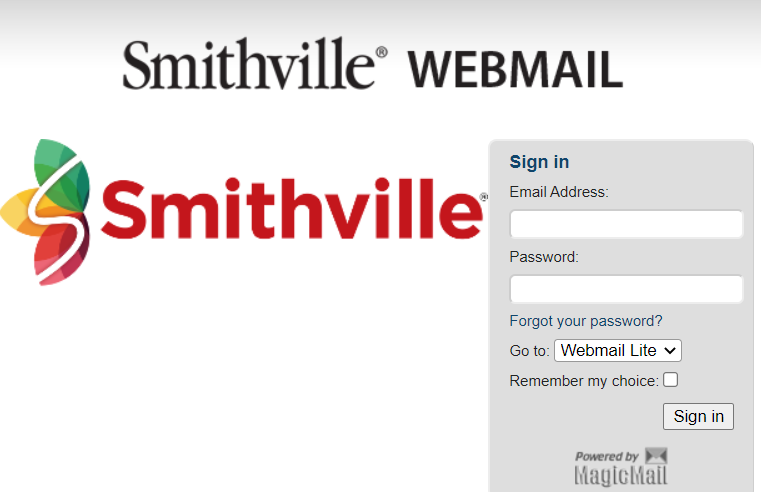
- Go to the login portal through https://webmail.smithville.com/landing.php.
- Enter your Smithville email address in the related field.
- Enter the correct password of your Smithville account.
- You can see a drop-down menu named “Go to” and you can select in what platform you are going to use the webmail. Select one from “Webmail Lite”, “Tuxedo”, “Mail Settings”, “Mobile Portal”.
- If you need your browser to save your selection in the previous step, check the “Remember my choice” box.
- Click on the “Sign in” button.
Now you have successfully logged in to your Smithville Webmail account.
Smithville Webmail Help
1. Smithville Webmail Forgot Password
Did you forget the password of the Smithville account and do you need to recover it? Of course, you can do that. But you cannot do that through the login prompt since it is not provided by Smithville but from the MagicMailTM. To recover it, you just have to contact the customer support department of the Smithville Company.
2. Smithville Webmail Setup in Client Applications
You can set up Smithville email on any client application like Gmail, Microsoft Outlook. Here are common instructions for all types of email clients.
- Open the email client application.
- Go to Settings and then to Add Account.
- Select “Exchange” as the type of account.
- Enter your Smithville email address, password, and name.
- Try auto-configuring.
- If it did not work, go to “Manual Setup”, and enter the following information.
- For Incoming Connection
- Username – Your Smithville email address
- Password – Password of your Smithville account
- For Incoming Connection
- Host – Enter “mail.bluemarble.net”
- Connection Type – Select “IMAP”
- Port – Enter “993”
- Security Type – Select “SSL”
- For Outgoing Connection
- Username – Your Smithville email address
- Password – Password of your Smithville account
- Host – Enter “mail.bluemarble.net”
- Port – Enter “587”
- Security Type – Select “STARTTLS (TLS)”
- Check the “My server requires authentication” box.
- Then finish your account setup and now you can use Smithville email on your device.
3. How to Contact Smithville?
- Through a Call
- Contact Smithville 24/7 tech Support: (866) 470 2583
- Live Chat
- Visit the Smithville Website at https://smithville.com.
- On the webpage, you will see a “Chat” icon on the right edge.
- Click it and it will ask for some details. Fill them and click “Start Chat”.
Note: You can use this option only on weekdays.
- Put a Message
- Visit the Smithville Website at https://smithville.com.
- Click “Menu” on the top right corner.
- Click “Contact” at the bottom of the Menu.
- Under the “Contact Us”, you can put a message to the Smithville Customer Service Team.
- Put an Email
- Mention your problem and send a message to support@smithville.net.
- Visit and Get Support
- You have to make an appointment and visit Smithville on a weekday.
- Address: 1600 W. Temperance Street, Ellettsville, IN 47429.








