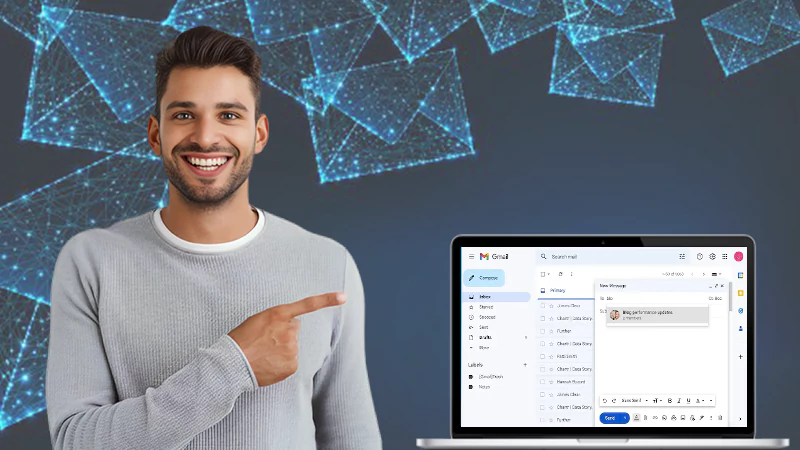How to Block Someone on Gmail in 2024
In today’s digital age, Gmail serves as a ubiquitous email platform, with nearly two billion users worldwide. Its simple, accessible interface makes it an excellent choice for various purposes, including business communication, personal use, and financial transactions.
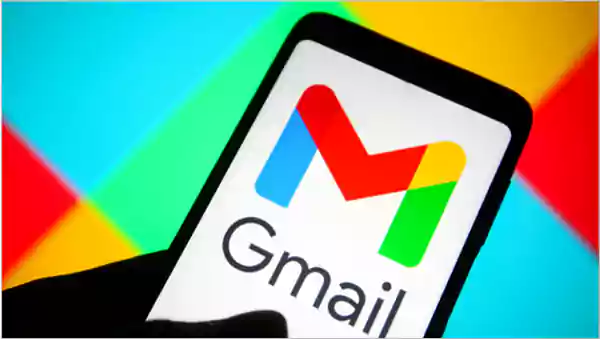
However, there may be instances when you need to block someone on your Gmail account for various reasons, such as unwanted marketing emails, rudeness, or harassment. Maybe you’re tired of deleting all promotional emails and want to block the sender for good.
In this article, we will guide you through the steps on how to block someone on Gmail on both desktop and mobile devices.
Why Do You Need to Block Someone on Gmail?
Blocking an email on Gmail can be prompted by several key reasons. Marketing emails are one common annoyance, flooding your inbox with promotions and deals, often making it necessary to cut off communication without unsubscribing.
There are also instances of rudeness in emails where someone expresses negativity on purpose, making blocking a viable solution. The presence of spam, particularly from unknown senders targeting personal information, raises security concerns and justifies immediate blocking. In more severe cases, email harassment or stalking necessitates blocking to maintain digital peace and security.
How to Block Someone From Gmail on Desktop?
Blocking someone on Gmail via desktop is a straightforward process.
To safeguard against accidental email loss, especially when some spam emails are important, you should download all emails from Gmail. This method ensures a backup of your Gmail data by securing and preserving your valuable emails.
Follow these simple steps to learn how to block emails in gmail :
- Step 1: Open your Gmail from your browser.
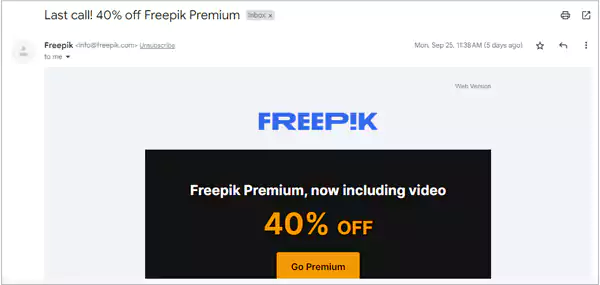
- Step 2: Select More and click on Block “Sender’s Name” from the menu.
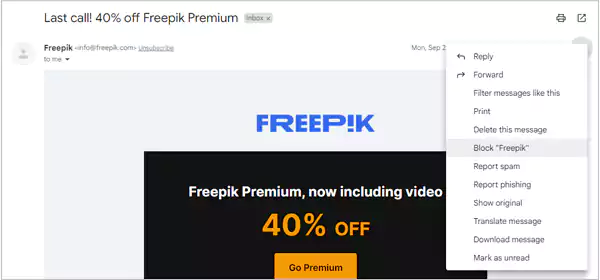
- Step 3: There will be a notification for confirmation. Click confirm.
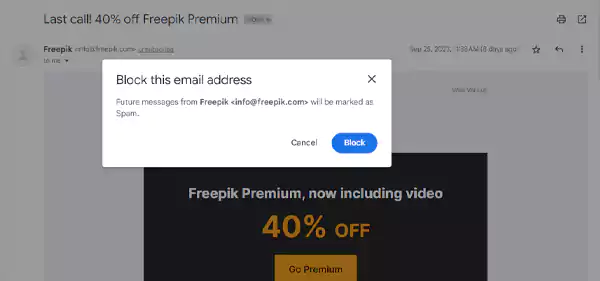
- Step 4: Congratulations, you have now successfully blocked the sender.
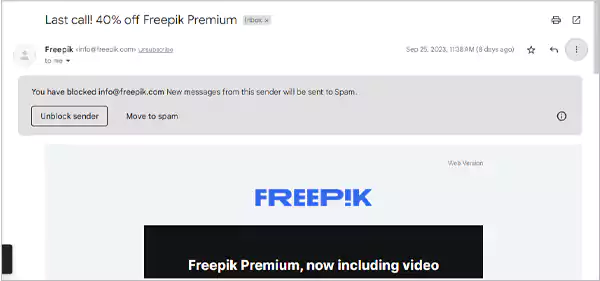
In the end, blocking someone on Gmail is like putting up a No Entry for unwanted messages. Use it wisely, but keep talking when needed. Enjoy emailing!
Also Read: How to Select All Emails in Gmail? – Android, iOS & PC (2024)
How to Block Someone on Gmail on Android or iPhone?
Learn how to block an email on Gmail, whether you’re using Android or iPhone. Here’s a quick guide:
- Step 1: Open your Gmail app.
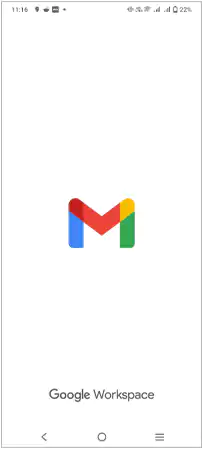
- Step 2: Pick an email from the person you want to block.
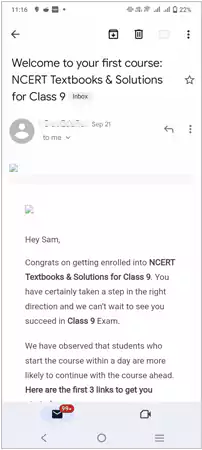
- Step 3: Tap the three dots at the top right.
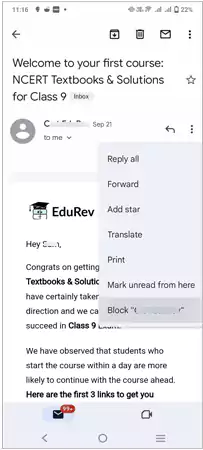
- Step 4: Choose Block.
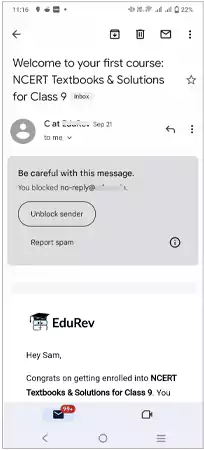
Just confirm it, and that person won’t bother you anymore. Let us look at how to keep your account secure in the following section.
How to Keep Your Account Secure?
In today’s world of computers, our Gmail accounts are like guards for our online stuff. They keep essential items and allow us to communicate with people who live far away.
However, bad things happen occasionally, such as strange emails and potentially dangerous links. Enhancing your Gmail security is the first step towards keeping your Gmail account safe. We have also included some simple pointers for you. These suggestions are simple to understand, whether you are new to Gmail or a frequent user.
Let’s start and make your account easy and safe.
Keep your software Up-to-date

Regularly update your antivirus, browser, mobile Gmail app, and device OS. Newer versions come with improved security measures, making it harder for hackers.
Strong Passwords and 2-Step Verification

Use impossible to guess passwords for your email accounts. Enable 2-step verification for an added layer of security, requiring both a password and a verification code.
Alerts for Suspicious Activity

Turn on alerts for unusual account activity. Gmail will notify you of logins from unknown devices, assisting you in detecting potential breaches.
Be Cautious with Extensions
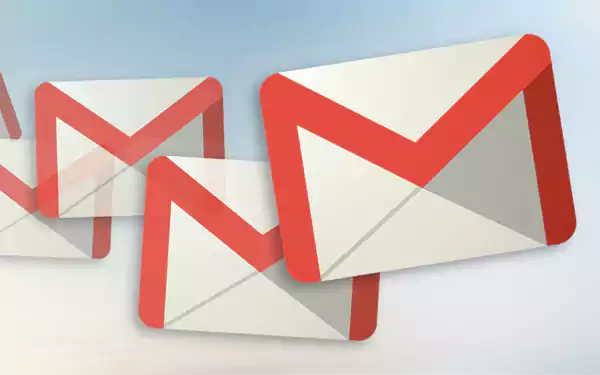
Only use extensions from well-known companies. Lesser known extensions may require permissions, potentially exposing your account to hackers.
Report Suspicious Emails

If you receive suspicious emails, report them as spam without opening them. The Report Spam feature in Gmail assists in identifying and blocking potentially harmful messages.
Beware of Unknown Links and Attachments
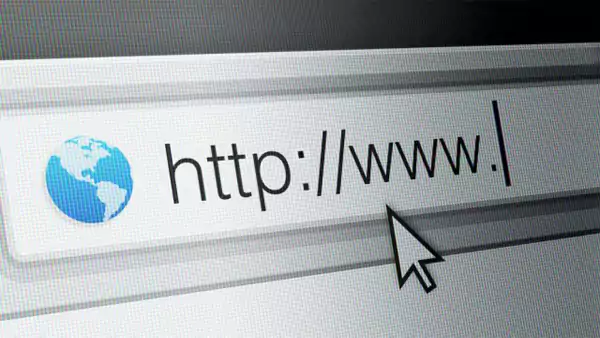
Never open links or attachments from unknown or suspicious senders. These may contain harmful content that could compromise your account.
In your account settings, choose “Always use https” under “Browser connection.” This ensures a safe connection while using Gmail, protecting your data in transit.
By following these practices, you can significantly enhance the security of your Gmail account and reduce the risk of falling victim to online threats.
Read Next: Top 10 Email Services that Don’t Require a Phone Number
Conclusion
In this article, we discussed some effective ways to block someone on Gmail. By blocking an email on Gmail, you can instantly stop all the spam emails on Android and iPhone. If you need extra protection against spam emails, you can download Gmail Block Sender for the desktop. Finally, we provided some advice on how to protect yourself from unsolicited emails. I am hoping this article can be of some assistance to you.
FAQs
Ans: Without a specific email, you cannot directly block an address through Gmail’s interface. However, you can set up a filter in Gmail settings to automatically delete or spam any incoming emails from a particular address.
Ans: Yes, the person you block does not receive any notification (via Gmail or any other third-party app) of your action.
Ans: Certain email servers may outright reject emails from blocked senders, returning to the sender a bounce message indicating that the email could not be delivered.
Ans: Blocking someone from Gmail is super easy. Tap on the three dots button in the top right corner of the Gmail. There, you’ll get an option to block the sender. To stop receiving emails, press the button.
Sources: