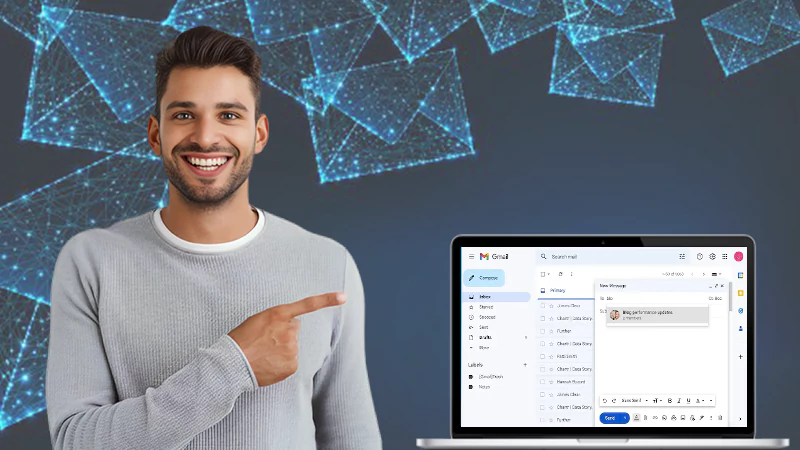How to Unblock Someone on Gmail: A Comprehensive Guide
Have you ever mistakenly or purposely blocked someone on Gmail to stop the spam and don’t know how to unblock it? If so, you are in the right spot. It is as easy to unblock email addresses as it is to block them.
Unblocking email addresses is not as difficult as people think, but it all depends on your technical knowledge. Therefore, we have come up with these steps to assist you and make it effortless to unblock emails.
In this article, we will be providing you with different ways to learn how to unblock someone on Gmail on different devices.
How to Unblock Someone on Gmail on Mobile?
As most of us access Gmail through smartphones, let’s first begin with the steps of unblocking emails on Android and iPhones. The steps for unblocking emails are the same on both Android and iPhone devices, so if you don’t know how to unblock emails on Gmail, follow the process given below:
- Step 1: Open the Gmail app and sign up.
- Step 2: Search the email of the blocked sender.
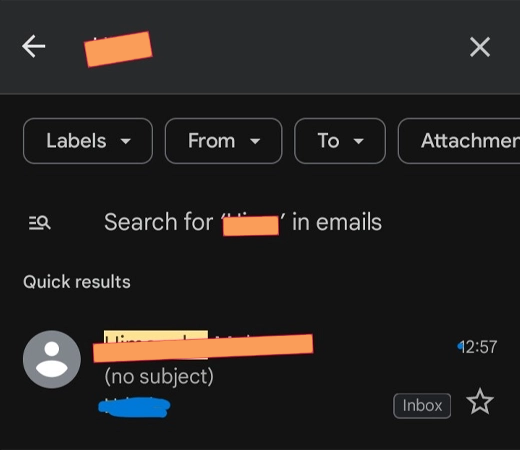
- Step 3: Open the message.
- Step 4: Click the Unblock sender option.
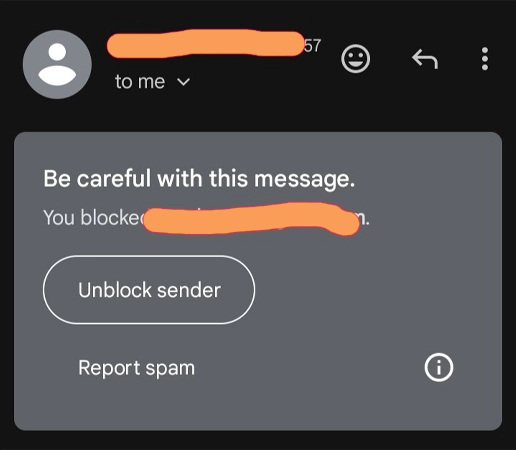
Don’t need to worry if you are not able to find the blocked sender’s messages. Keep reading, we have provided a solution for that too later in the article.
Also Read: 8 Potential Gmail Tricks to Help You With Efficiency
How to Unblock Someone on Gmail on Desktop?
The desktop version is the most accessible medium to access Gmail. Follow these steps to learn how to unblock an email on Gmail on your desktop.
- Step 1: Click on the gear icon in the upper right corner of your Gmail inbox.
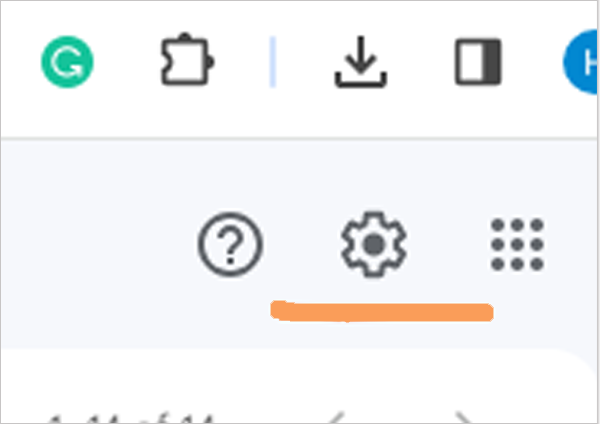
- Step 2: Following step 1, tap the “See all settings” button.
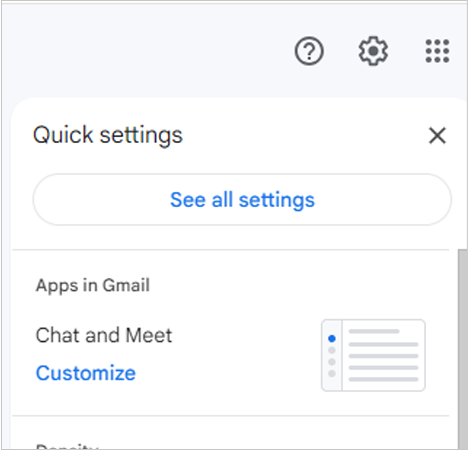
- Step 3: Go to the “Filters and Blocked Addresses” tab and scroll down to the blocked emails section.
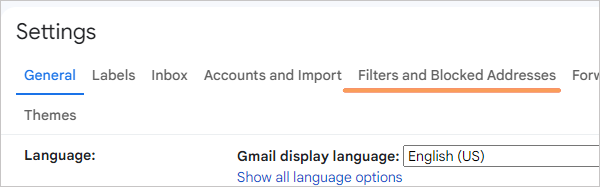
- Step 4: Now simply click the “unblock” button next to the email address that you want to unblock. If you want to unblock more than one email address at once, tap on “Unblock Selected Addresses”.
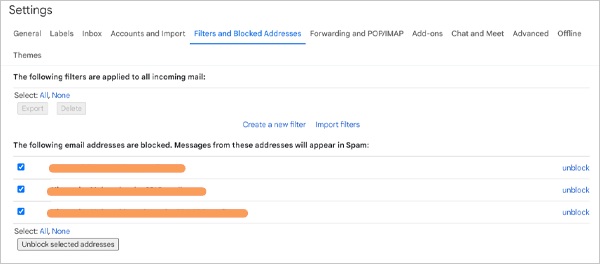
- Step 5: Now, tap the “Unblock” option in the confirmation pop-up.
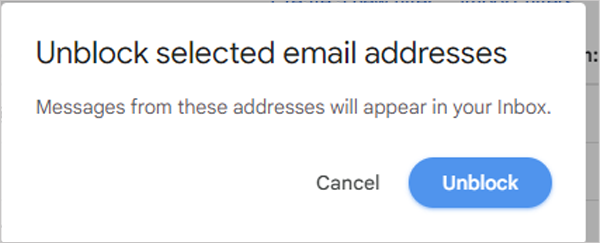
The name of the options might change with the new Gmail updates, but the steps will remain the same. If you follow all the steps, you will be able to complete the process.
Also Read: 10 Ways to Fix Gmail Not Receiving Emails Issue [2024]
Unblock All Email Addresses on Smartphones
You can even block all the email addresses that you have blocked in one go. Follow these steps to learn how to unblock email addresses if the blocked sender’s messages are not visible.
- Step 1: Launch the Gmail app.
- Step 2: Click on your profile picture in the upper right corner.
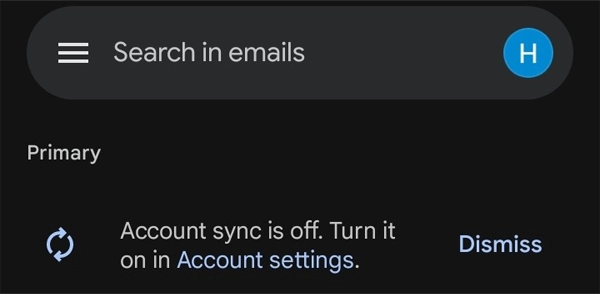
- Step 3: After clicking on your profile, click on “Manage your Google Account” or “Google Account”.
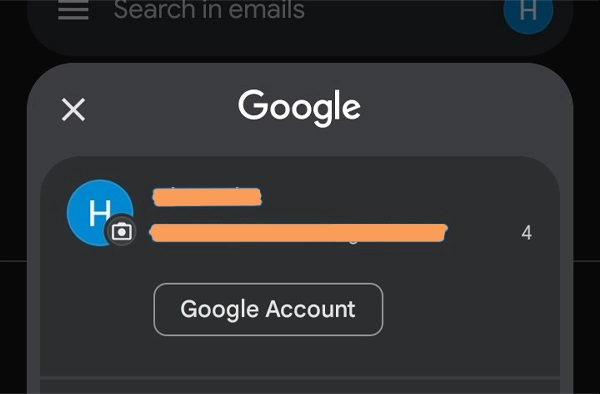
- Step 4: Scroll down and click on “You have security recommendations.”
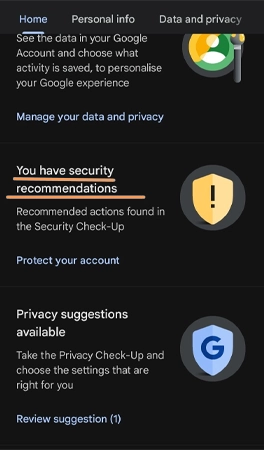
- Step 5: Tap on Gmail Settings and Click “Unblock All” to unblock all emails.
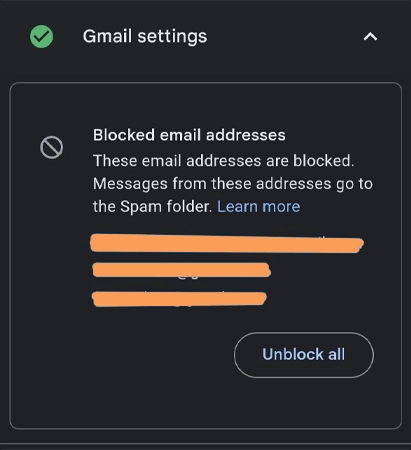
Unfortunately, unlike the website, this feature does not allow you to select which email addresses to unblock. You will be unblocking all the blocked email addresses.
How to Know if Your Email is Blocked?
All the messages from a blocked sender are placed in the spam folder. If you are not getting replies from the recipient for a long time, you are most likely to be blocked.
There are 2 ways to verify if you are blocked by someone on Gmail.
Google Contacts
If you have previously contacted the person through Google Contacts, you can see whether you are blocked or not. Follow these steps to find out how you can do so:
- Step 1: Sign in to your Gmail on Chrome.
- Step 2: Tap on the dotted square next to your Google account icon.
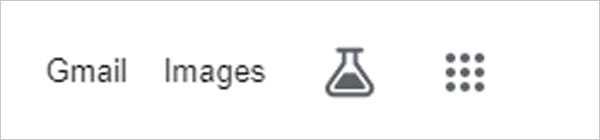
- Step 3: Click on the “Google Contact”.
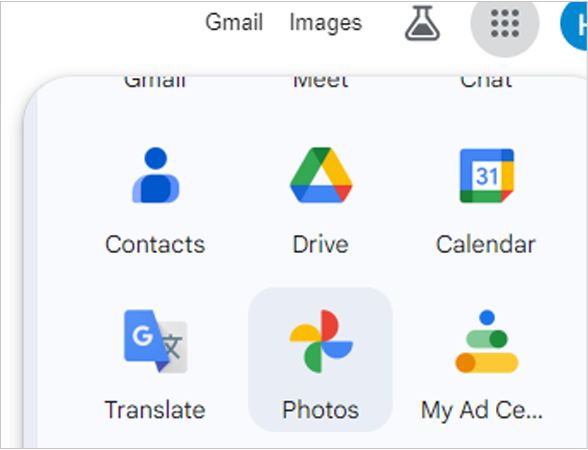
- Step 4: Search the email address of the person in the search bar.
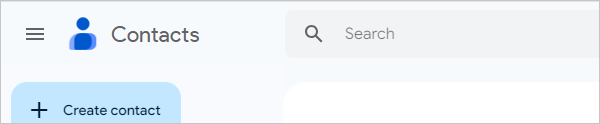
If your previous email exchanges do not appear in the contact list; It’s more likely that you are blocked by that person.
Google Chat History
If you have previously chatted with the person on Google Chat, you can see whether you are blocked or not. Follow these steps to find out:
- Step 1: Sign into Gmail on Chrome.
- Step 2: Tap on the dotted square next to your Google account icon.
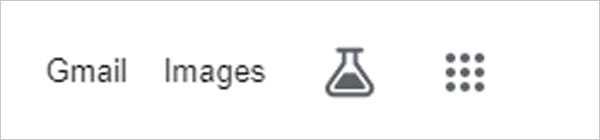
- Step 3: Click on the “Google Chat”.
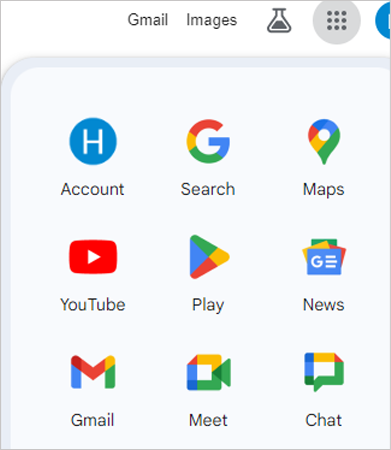
- Step 4: Search the name of the person in the search bar.
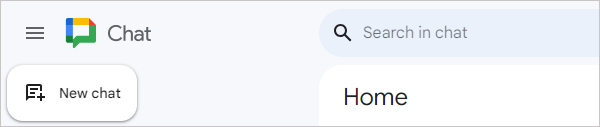
If you are unable to view your messages or chat history with that person, you have been blocked by that person.
Also Read: How to Block an Email on Outlook Using Web, Desktop Client, and Mobile App?
Conclusion
These are all the possible ways to unblock a sender on Gmail. Also, keep in mind that all the messages from the blocked addresses will go to the spam folder, and you won’t be able to restore your messages and chats with the previously blocked person. Therefore, you should carefully block or unblock someone on Gmail.
We hope this article will be helpful to you.
Read Next: How to Delete All Promotions In Gmail: A Step-by-Step Guide
FAQs
Ans: To check the block list, click on the Manage your Google Account option and go to the contact section in “People and Sharing.” Now you will find the list of all the blocked email addresses.
Ans: The person is not notified when you block them but can check through Google Chat and Contacts.
Ans: You will get a “Message not Delivered” notification when you text someone who blocked you.
Ans: Try to update the Gmail app; this could happen due to using an outdated version or unsolved bugs in the app. If this doesn’t help, you can also restart your device. Restarting your device will force you to close everything, including background apps on your device.
Sources