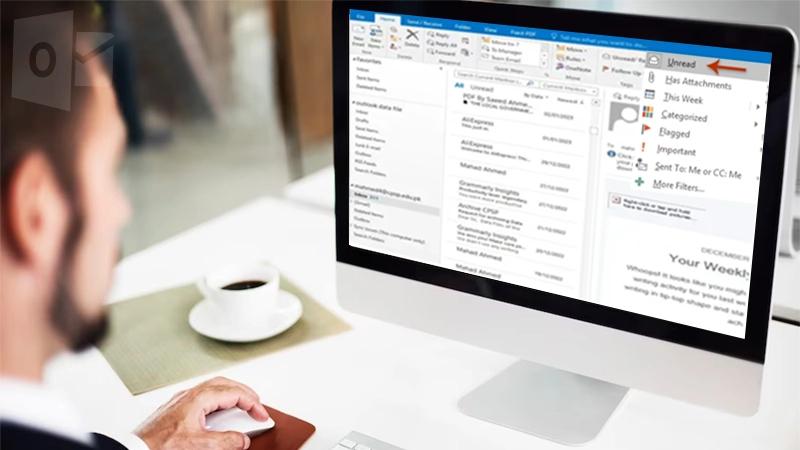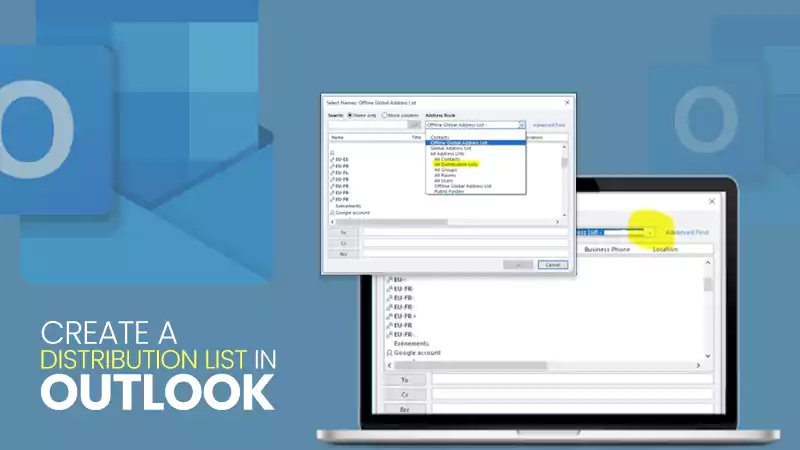Everything Worth Knowing About How to Change Password On Outlook App
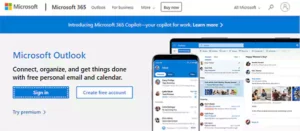
Just like Gmail and Yahoo, Microsoft Outlook is another prominent emailing platform that is extremely popular in its field. Through Outlook, you can send and receive emails, save network contacts, schedule your calendar, and monitor your tasks.
But on the contrary, it’s horrifying to know that hackers and scammers specifically target email accounts to grab your infinite information. Either way, you don’t have to be depressed about such a security breach with your Outlook account, do you know why? Because in this illustrated guide, I will provide you with the ways using which you can change your Outlook password.
Why Should You Change Outlook Password?

Going paper free in respect of every task seems too convenient. Indeed it is. It’s the digital world that requires you to maintain online passwords for your email accounts. Similar to all these is the Outlook emailing service and all of you know how much personal data it contains that can’t be shared at any cost with any random user.
Thus, It’s highly recommended to change your password on Outlook when you confront the following situations:
- You don’t remember your Outlook email account security password.
- You receive an unidentifiable link to set your password from the Outlook email provider.
- An unrecognized user hacks your Outlook account and gains access to your confidential information. However, if such happens to you ever, an immediate email will be sent to you notifying you about the suspicious access gained to your account using a new device and a new location.
- You see, your Outlook password is violating the terms and conditions of security data.
- Your Outlook password doesn’t match the criteria which have to be fulfilled to frame a strong password. It means the password is weak, contains fewer characters than the minimum set of characters, and can be easily guessed by any random user.
- Now, let’s move forward to get the answer that you are looking for, i.e., how to change passwords on Outlook through different mediums.
How to Change Password on Microsoft Outlook.com?
Let’s look at the steps below and understand how to process Microsoft Outlook.com to change your password on Outlook:
-
-
- Visit Microsoft Outlook on the web to change your Outlook password.
- Open the web and “sign-in” to your Microsoft account.
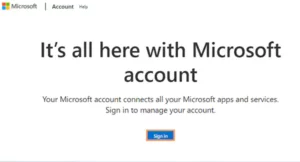
-
-
-
- Choose the “Change password” option that you can find easily at the top. Otherwise, you can also discover this option under the “Security” menu.
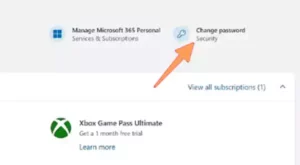
- Choose the “Change password” option that you can find easily at the top. Otherwise, you can also discover this option under the “Security” menu.
-
-
-
- Click on: “Password security >> Change my password”
- Because the information you are trying to fetch is sensitive, you are supposed to verify your identity again. Do as you are directed.
- Frame a new password. Re-enter it again and finally click on the “Save” button to update the changes you have made.
(Ensure that your new password contains a minimum of 8 characters.)
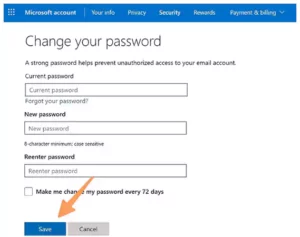
-
Remember that once you change your password, you will be signed out of every app that is associated with your Microsoft account.
How to Change Outlook Password On Windows?
If you want to change your Outlook password via Windows, it’s also possible. Simply go through the below-mentioned guide and know how to do it:
-
-
-
- Visit your Outlook account on Windows. Move towards the top of the left and click on “File”.
- Select: “Account Settings >> Manage Profiles”.
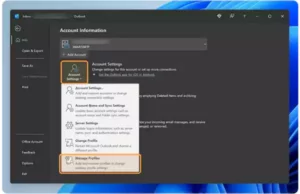
- Move towards the upper right corner and click on “Email Accounts…”
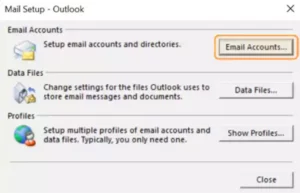
-
-
-
- You are supposed to select your Outlook account from the list. After you select it, move upwards to click on “Change”.
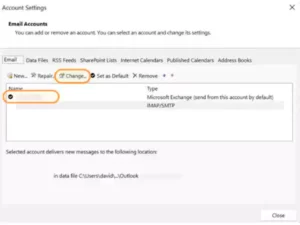
- You are supposed to select your Outlook account from the list. After you select it, move upwards to click on “Change”.
-
-
-
- Reframe a new password and choose “Next”.
-
-
-
- Once you give your confirmation to change your password, exit from the Account Settings window.
-
How to Change Password In Outlook Using Mac?
If you use a Mac, then don’t get disheartened just because the above solutions were not meant for you. You don’t have to exit abruptly as I am going to explain here how to change passwords on Outlook through Mac:
-
-
- Go to “Outlook Preferences” and then open “Accounts”.
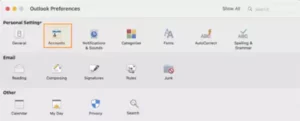
- Go to “Outlook Preferences” and then open “Accounts”.
-
-
-
- From the list appearing on the screen, choose your “Outlook account” and then provide your “new password” in the password field.
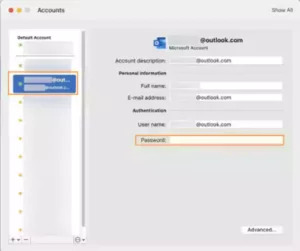
- From the list appearing on the screen, choose your “Outlook account” and then provide your “new password” in the password field.
-
-
-
- And that sets an end to the process. Now simply exit from the “Accounts Window.”
-
The new password submitted by you will get automatically saved by Outlook as soon as you exit the Accounts window.
How to Change Password on Outlook Using Android?
Yes, what you have read above is true. It’s easy to change your password on Outlook with the help of your Android also. The steps to follow in this respect are as follows:
-
-
- Download and install the “Outlook app.” Open it once it gets installed.
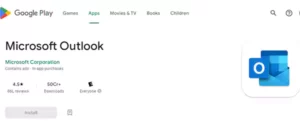
- Download and install the “Outlook app.” Open it once it gets installed.
-
-
-
- Tap on its “Settings icon”.
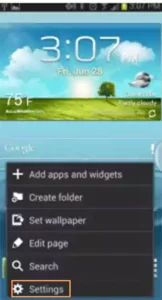
- Tap on its “Settings icon”.
-
-
-
- Choose the “Microsoft Exchange ActiveSync” option.
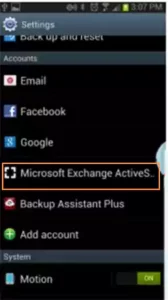
- Choose the “Microsoft Exchange ActiveSync” option.
-
-
-
- A list of options will appear. Select “Common Settings” and then “Settings”.
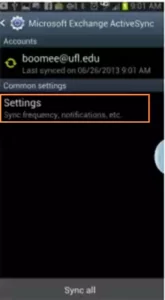
- A list of options will appear. Select “Common Settings” and then “Settings”.
-
-
-
- Again, a set of other options is displayed. Simply tap on “Account Settings”.
-
-
-
- Finally, the option shown for which this process is meant, i.e., here you will find the required option, “Password to update the password”. Tap on it to proceed.
-
-
-
- Ascertain that you retype the “exact password” to match the email server.
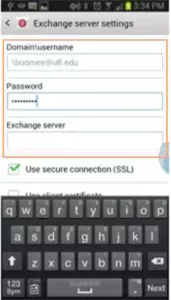
- Ascertain that you retype the “exact password” to match the email server.
-
Hurray and you have succeeded in completing the process.
How to Change Password in Outlook Using an iPhone?
Like on Android, you can change your Outlook password using your iPhone as well. The process is different here from what you have seen to be followed on an Android device. Simply do as you are stated in the below-mentioned steps:
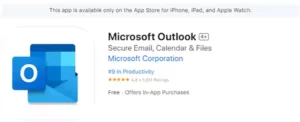
-
-
- Start downloading the “Outlook app” on your iPhone.
- After the download is completed, launch the app and move toward the bottom to tap on the “sign in” option.
- Provide your “new password”.
- Finally, tap on “sign in” and you will find no difficulty while signing in this time.
- One thing that has to be noted is that a maximum of two hours is required to update your password. You are quite likely to face any difficulty while processing it in between. If such is the case, then the below guide can be referred to anytime:
-
-
-
- Shift towards the upper left corner. Herein, tap on the “Profile Picture on the Outlook app” option.
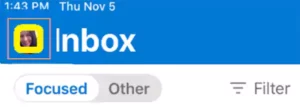
- Shift towards the upper left corner. Herein, tap on the “Profile Picture on the Outlook app” option.
-
-
-
- Go towards the bottom left. You will find the “Settings gear” option. Tap on it to move ahead.
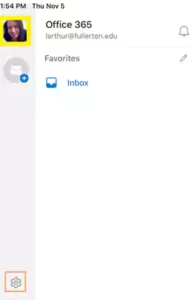
- Go towards the bottom left. You will find the “Settings gear” option. Tap on it to move ahead.
-
-
-
- Several options will be shown on your screen, and you are supposed to tap on “Tap in Mail Accounts.”
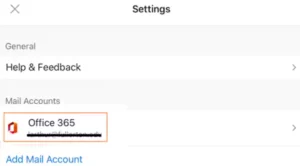
- Several options will be shown on your screen, and you are supposed to tap on “Tap in Mail Accounts.”
-
-
-
- Scroll downwards and tap on “Reset Account”.
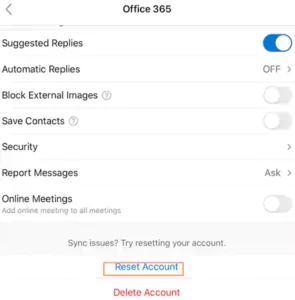
- Scroll downwards and tap on “Reset Account”.
-
-
-
- Tap on “OK” to give your final consent.
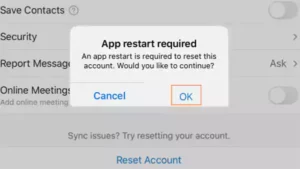
- Tap on “OK” to give your final consent.
-
Hurray, this marks the end of the process. Herein, the app closes. Wait for some time and reopen it.
Outlook in Recent News
Since Outlook is a part of the giant Microsoft 365, it seems interesting to know about its recent developments, innovations, and much more brought by Microsoft. Let’s have a look at the two most significant announcements about Outlook published by two famous sources:
-
-
- According to TimesofIndia.com, “Google is trying to fix Gmail’s Outlook syncing issues” Yes, Google’s email service, Gmail is trying to sync other email servicing accounts, and Outlook is one of them. On this account, Outlook users can access their accounts via the Gmail app itself. However, due to a technical glitch, Google is discovering the issue that currently hinders the sync on Microsoft servers.
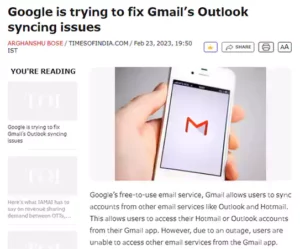
- According to TimesofIndia.com, “Google is trying to fix Gmail’s Outlook syncing issues” Yes, Google’s email service, Gmail is trying to sync other email servicing accounts, and Outlook is one of them. On this account, Outlook users can access their accounts via the Gmail app itself. However, due to a technical glitch, Google is discovering the issue that currently hinders the sync on Microsoft servers.
-
-
-
- According to a foreign website, “The Verge”, “Microsoft’s makes Outlook for Mac free to use”. Microsoft has announced free access to Outlook for Mac users. You can find any Microsoft email client for free on the App Store if you are using Mac. Furthermore, it removes the compulsion to have a prior Microsoft 365 subscription or an Office license.
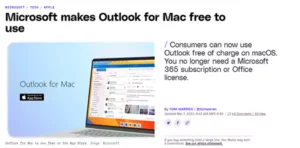

- According to a foreign website, “The Verge”, “Microsoft’s makes Outlook for Mac free to use”. Microsoft has announced free access to Outlook for Mac users. You can find any Microsoft email client for free on the App Store if you are using Mac. Furthermore, it removes the compulsion to have a prior Microsoft 365 subscription or an Office license.
-
Conclusion
From the above article, you must have understood how certain circumstances could compel you to change your Outlook password.
Out of the several reasons, the risk of data theft is the highest potential risk. If such fraudulent activity happens to you or is highly probable to happen, it’s high time that you should secure your data by changing your links to social media, email address, online banking credentials, and most importantly, the security key passwords.
By now you must be well aware of how to change passwords on Outlook using different devices. Just visit this article and take the aid when you are even a bit clueless regarding the proceeding action while implementing the steps. I guarantee you won’t have to refer to another source as this itself would be sufficient to solve your problem.
FAQs
- How can I see my password on Outlook itself?
- Go to “File”.
- Visit “Account Settings”
- You will find another subhead, “Account Settings”. Click on it.
- Select your “POP/IMAP account,” and thereafter, choose “Repair”.
- Scroll down toward “Advanced Options”
- Open the dropdown menu and click on “Let me repair my account manually”.
- Go to the password section and give it an “eye icon”.
Here, you can see your Outlook password.
- Why can’t I receive emails in my Microsoft Outlook?
Check your account first if you can neither send nor receive any email. If you have changed your password recently, update it again. Due to some unauthenticated activity earlier, the system might have also blocked your account temporarily.
- Where can I find a new email in Outlook?
There exist two options in this respect; either click on “New Email” or use the command “Ctrl + N.”
Sources:
Microsoft Support, Change your password in Outlook.com
wiki How staff, How to Change Microsoft Outlook Password, August 7, 2022.
-